How to return an Xbox 360 to factory settings is described in this article. It explains where to find the console’s serial number, which is necessary for the reset procedure, and how to back up the Xbox files before wiping the hard drive. It also contains details on how to clear the Xbox cache.
Xbox 360’s standard display
Remove any discs from the 360 if there are any. Next, switch off the 360 and let it finish shutting down. Think of it as a computer. Don’t immediately switch it on after turning it off. Allow it to fully shut down for a few seconds. Use the centre button on your Xbox 360 controller to turn it back on after it has been turned off. Use the player one controller if there are numerous linked controllers. Immediately after the system goes on, press the Y button and the right trigger (which should not be mistaken with the right button). The system will restart if you press both of these at the same time while viewing the 360 logo. The settings for the display will be reset.
Xbox 360 Reset Procedure
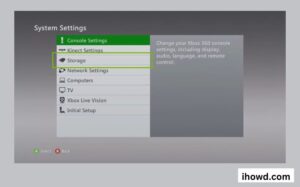
Resetting an Xbox 360 to factory settings has a few benefits. Before you trade in or give away your old console, it’s a good idea to wipe all of your data. Resetting an Xbox 360 can solve some weird issues that may arise after years of use.
Before you start the Xbox 360 reset process, find the console serial number and make a backup of all your files.
While not as drastic a step as factory resetting the system, clearing the cache on the Xbox usually solves many common issues.
The hard drive must be formatted in order to reset your Xbox 360, and this action cannot be reversed. When you’re done, your Xbox 360 is restored to the way it was when it left the factory.
- Select Storage under System Settings.
- Decide on Hard Drive.
- Open the Device Options by pressing the Y button.
- Select Format.
- Choose Yes to confirm your selection.
- The serial number for your console
- Select Done, then watch as the formatting is finished.
Turn on your Xbox 360 once you’ve done the reset process to be sure all of your data has been erased. If everything went well, you’ll be asked to set up your Xbox 360 exactly as you did when it was brand new. You can now sell or gift the system, or if you used the reset to address a recurring issue, you can sign back in using your Xbox network credentials.
Simple Xbox Resets
Resetting your Xbox One or Xbox 360 is simple, as we’ve shown. Just be sure to have a backup of anything vital, as once you make a choice, it’s impossible to reverse it. Although backing up data to Xbox Live is a simple alternative, you can also transfer some files to an external drive or other storage medium.
Check out How to Format a Hard Drive?
Attempt to clear the Xbox 360’s cache
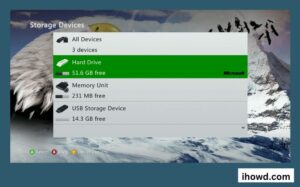
By just emptying the cache, you can fix a lot of common Xbox 360 issues. When used normally, this clears system cached data and temporary files. It’s a good idea to try this before attempting a full factory reset because deleting the cache is quick and simple and damaged temporary files can lead to several issues.
- To access the Xbox user manual, click Help.
- Access the card settings.
- Choosing System settings. Select Archiving from the System settings menu.
pick a hard drive. - Open the Device options by pressing the pulsing Y.
- The option to Clear System Cache
- Wait for the procedure to finish after selecting Yes to confirm the action.
- Check if the issues continue after restarting your Xbox 360.
Resetting the Xbox 360 to factory settings is necessary if the issues continue even after clearing the system cache or if you want to be ready to sell or donate the device. But first, format your hard disc and make a backup of your data.
The Xbox 360 needs to be factory reset if you still experience issues after clearing the system cache or if you want to be ready to sell or give the machine away. But first, you’ll need to format the hard drive and back up your data.
Stay tuned with IhowD for more information guides
