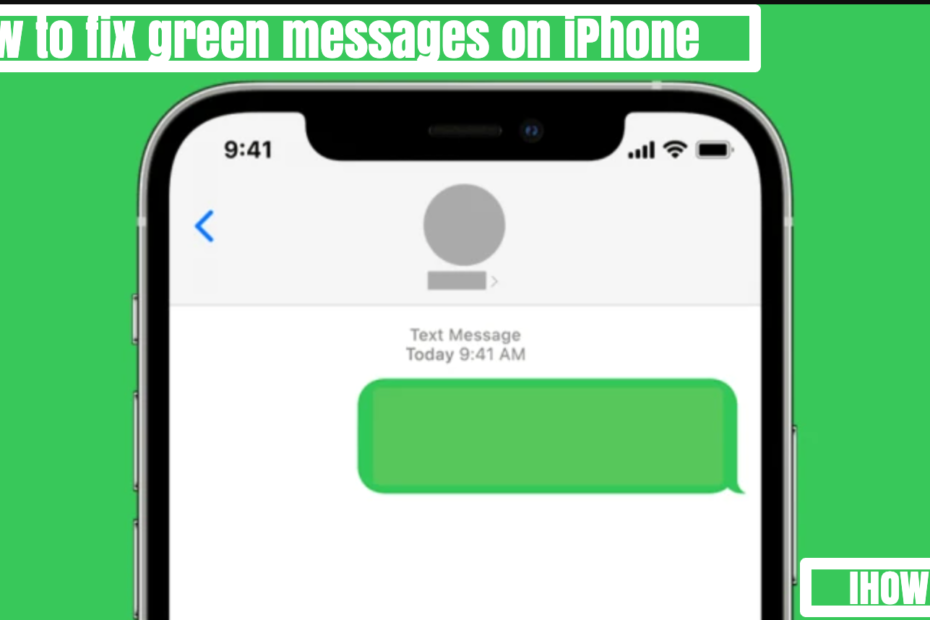What Is Green Message
The term “Green Message” seems to be related to the messaging system on Apple devices. When you send a message from an iPhone, it can be sent as an iMessage (if sent to another Apple device and both devices have iMessage enabled) or as an SMS/MMS message. The visual difference between these on the iPhone is that iMessages appear in blue bubbles, while SMS/MMS messages appear in green bubbles. Here are some key points:
- Green Message Bubble: If you see a green message bubble instead of a blue one, that message was sent using MMS/SMS instead of iMessage. There are several reasons why this might happen:
- The recipient doesn’t have an Apple device.
- iMessage is turned off on your device or on the recipient’s device.
- iMessage is temporarily unavailable on your device or on the recipient’s device.
- Issues with Messages: If you experience issues like conversations in Messages showing up as separate threads or sent messages appearing as green message bubbles when you set up a new device, you might need to update your settings. Steps include updating your device to the latest version of iOS or iPadOS, checking cellular settings, toggling iMessage off and on, and selecting the appropriate phone number in the “Send & Receive” settings.
- Not Receiving Messages: If you’re not receiving messages on one device but are on another, your iMessage settings might be set to receive and start messages from your Apple ID instead of your phone number. Adjusting settings in “Send & Receive” can resolve this.
- Group Message Issues: If you’re in a group message and stop receiving messages, you might have left the conversation or were removed from the group message. You can rejoin only if someone in the group adds you.
Why Are My Messages Green When They Should Be Blue
If your iPhone messages are in green text instead of blue, it means that the message was sent using MMS/SMS instead of iMessage. Here are some possible reasons why your messages appear in green bubbles instead of blue bubbles:
- The person you sent the message to doesn’t have an Apple device.
- iMessage is turned off on your device or on your recipient’s device.
- iMessage is temporarily unavailable on your device or on your recipient’s device.
- You’re not connected to the internet or a stable network.
- You need to update your settings for Messages after you set up a new device.
How to fix green messages to blue on iphone
If you’re an iPhone user, you may have noticed that your messages sometimes appear in green bubbles instead of blue ones. This can happen for a variety of reasons, but fortunately, there are several ways to fix the issue. Here are some steps you can take to troubleshoot green messages on your iPhone:
- Turn on iMessage: If your messages are appearing in green, it may be because iMessage is turned off on your device or on your recipient’s device. To turn on iMessage, go to Settings > Messages and toggle on the iMessage switch.
- Check your network connection: iMessage requires an internet connection to work properly. If you’re not connected to Wi-Fi or cellular data, your messages may be sent as SMS texts instead of iMessages, which appear in green. Make sure you’re connected to a stable network before sending messages.
- Update your device: If you’re experiencing issues with iMessage, it’s possible that your device needs to be updated to the latest version of iOS or iPadOS. Go to Settings > General > Software Update to check for updates.
- Reset network settings: If your messages are still appearing in green, you can try resetting your network settings. Go to Settings > General > Reset > Reset Network Settings. This will erase your Wi-Fi passwords and other network settings, so make sure you have them handy before resetting.
- Check recipient’s device: If you’re sending messages to someone who doesn’t have an Apple device, your messages will be sent as SMS texts instead of iMessages. This will appear as green bubbles on your iPhone. Make sure your recipient has an Apple device and iMessage is turned on.
- Switch to SMS: If you’re still having issues with iMessage, you can switch to SMS texts instead. Go to Settings > Messages and toggle off the iMessage switch. This will send all your messages as SMS texts, which appear in green bubbles.
Other iPhone issues with Solutions
- How to Fix SOS Only on iPhone: A Comprehensive Guide
- How to Disable Rapid Security Response Updates on iPhone
- How To Delete Messages On IPhone From Both Sides?
- How to Unmute iPhone When Connected to a Wi-Fi Network?
- How to activate att iPhone?
Conclusion
In conclusion, green messages on your iPhone can be frustrating, but there are several ways to fix the issue. By following the steps above, you can ensure that your messages are sent as iMessage and appear in blue bubbles.
In addition, we will keep updating with other iPhone problems including all upcoming software/hardware glitches on your Apple devices. so stay connected with ihowd