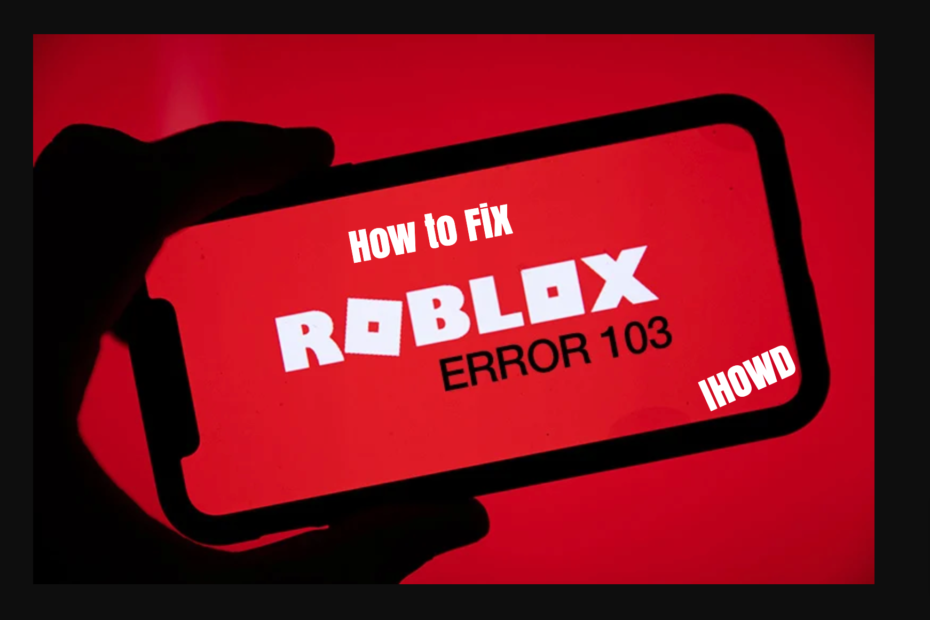A Comprehensive Guide on How to Fix Error Code 103
What is Roblox
Before going through the solution of How to Fix Error Code 103 in Roblox, It is a must to understand what is Roblox. It is a global platform that brings people together through play. It allows users to design, create, and engage in virtual experiences and adventures created by the community.
Roblox isn’t just a game but a vast online universe where millions of people come together daily to imagine, create, and share experiences with each other in immersive, user-generated 3D worlds. The platform offers a unique way to explore creativity and engage in interactive adventures crafted by the community.
Users can create their own games using the Roblox Studio, a game development environment that comes with the platform. They can design, build, and publish their creations, making them accessible to other users on the platform. Roblox works by allowing users to buy, sell, and create virtual items, enhancing their experiences and adventures.
It operates on a freemium model and is accessible on various devices, including PC, Mac, iOS, Android, and Xbox One, ensuring a wide-reaching, inclusive gaming and creating experience.
Roblox Error Codes: Brief Overview

Roblox, a big universe that opens doors to myriad worlds created by gamers for gamers. But what happens when an unseen error, specifically Error Code 103, hinders your adventurous journey through these countless worlds? Understanding and resolving such errors becomes paramount to continuing your exploration and creation within Roblox.
Roblox users face multiple disruptions in the form of error codes. These error codes signify different issues that users might face while trying to play or create games within the platform. Here’s a glimpse into some of the error codes and what they generally represent:
- Error Code 103: Related to age restrictions in certain games.
- Error Code 277: Indicates connection issues or server disconnection.
- Error Code 523: Signifies that the player is not permitted to join the game.
- Error Code 610: Often related to problems with the Roblox server, hindering game joining.
- Error Code 267: Indicates being kicked from the game, usually due to perceived exploitative behavior.
- Error Code 524: Signifies that the player is not authorized to join the VIP servers.
- Error Code 769: Related to difficulties in teleporting the player to the game server.
Each error code in Roblox represents a unique issue, often requiring distinct solutions. These codes serve as a guide to identifying and resolving problems, ensuring a smoother, uninterrupted gaming and creation experience for users. Understanding these error codes is pivotal for troubleshooting and maintaining a seamless interaction with the Roblox platform, whether you’re diving into adventurous worlds or crafting your own immersive experiences.
This article unfolds the mystery behind Error Code 103, providing you with a step-by-step guide on How to Fix Error Code 103 In Roblox, and ensuring that your virtual adventures remain uninterrupted.
What is Error Code 103 in Roblox
Error Code 103 is often encountered by Roblox users, especially when they attempt to join a game with an account that is under the age of 13. This error is typically accompanied by a message indicating that the player cannot join the game due to account age restrictions. The error can be perplexing and frustrating, especially when you’re eager to dive into a new Roblox world. But fret not, as we unravel the steps to resolve this error in the subsequent sections.
Common Causes of Error Code 103
Error Code 103 in Roblox is primarily associated with age-related restrictions and typically surfaces when a user, particularly one with an account designated under the age of 13, tries to join a game that has been set with age limitations by the game developer. Here are the main causes of Error Code 103:
- Age Restrictions: The game developer might have set age restrictions, preventing younger players from accessing the game, resulting in Error Code 103 when they try to join.
- Incorrect Age in Account: Sometimes, the age information in the Roblox account might be incorrect or not set according to the game’s age requirements, triggering the error.
- Game Settings: Certain game settings, especially those related to privacy and online interactions, might be incompatible with the account settings of younger players, causing the error.
- Account Settings: If the account settings are configured to restrict joining games with certain content or social interaction, it might lead to Error Code 103.
- Network Issues: Although less common, network connectivity issues might also cause various error codes, including Error Code 103, as the game might misinterpret the problem as a restriction.
Understanding these causes is crucial for effectively troubleshooting and resolving Error Code 103, ensuring a smooth and enjoyable gaming experience on Roblox.
Other common issues with solutions in Roblox
Fix Roblox Is Unable to Download on a Mac
How to Fix Roblox Is Unable to Download on a Mac involves a few troubleshooting steps. Firstly, ensure your Mac OS is updated to the latest version, as outdated systems may not support the Roblox Player. Navigate to “System Preferences” and check for any available updates.
Secondly, check your internet connection for stability, as a weak connection might interrupt the download. If the issue persists, try clearing your browser’s cache or using a different browser to download the application. Additionally, disable any ad-blockers or firewall settings temporarily as they might obstruct the download.
If all else fails, visiting the Roblox Support page or community forums might provide further insights or solutions to resolve the download issue, ensuring you can immerse yourself in the Roblox universe without hindrance.
Fix Roblox Not Working on Windows 11
How to Fix Roblox Not Working on Windows 11 a series of troubleshooting steps to ensure smooth gameplay. Begin by verifying that your system meets the minimum requirements to run Roblox. Subsequently, ensure that your Windows 11 and graphics drivers are updated to the latest versions to support the application.
If Roblox continues to malfunction, try reinstalling the application to rectify any corrupt files. Additionally, running Roblox as an administrator might resolve potential permission issues. Checking your firewall and antivirus settings is also pivotal, as they might block or restrict Roblox from functioning optimally.
Engaging with Roblox’s support and community forums can also provide tailored solutions and insights into resolving specific issues related to Roblox not working on Windows 11.
How to turn on shift lock in Roblox
Turning on the shift lock in Roblox enhances the gaming experience by allowing players to change the camera view without moving their character. To turn on shift lock in Roblox, navigate to the “Home” tab in the Roblox game you’re playing. Click on “Settings” (represented by a gear icon) on the lower-right corner of the screen.
Within the settings, find and click on the “Shift Lock” option. Toggle the switch to enable it. Ensure that the game you’re playing supports the shift lock feature, as some games might disable it.
Once activated, you can press the “Shift” key during gameplay to lock and unlock your camera view, providing a different perspective and potentially enhancing your interaction and experience within the Roblox world.
How To Turn Off Safe Chat In Roblox 2022
How to turn off Safe Chat in Roblox in 2023 involves a few steps, primarily centered around account settings. Firstly, ensure that the account’s age is set to 13 years or older, as Roblox implements stricter communication rules for younger users.
To adjust or verify age settings, navigate to the account settings and confirm the registered date of birth. For users under 13 seeking to disable Safe Chat, a parent or guardian must log into their own Roblox account and adjust the privacy settings under the “Parental Controls” section.
It’s crucial to note that maintaining a safe and respectful communication environment is paramount in Roblox, and users are encouraged to report any inappropriate or harmful behavior encountered during gameplay. Always prioritize online safety while engaging in virtual interactions.
How to Fix Error Code 103 In Roblox (Step By Step) Guide
Fixing Error Code 103 involves a series of steps that need to be followed meticulously. Firstly, ensure that the age settings in your Roblox account are accurate. If the error persists, try the following steps:
- Verify Account Age: Ensure that the age listed in your Roblox account is accurate and adheres to the age restrictions set by the game developers. Navigate to account settings, confirm the date of birth, and modify it if necessary. This straightforward step can often resolve Error Code 103 by aligning your account with the game’s age requirements, providing unhindered access to various games.
- Adjust Privacy Settings: Navigate to the account settings and review the privacy options available. Ensure that the settings related to who can join you in games are configured correctly. Sometimes, stringent privacy settings might restrict access to certain games, and adjusting these settings might alleviate the occurrence of Error Code 103, ensuring smoother gameplay.
- Use an Alternate Account: If the error persists, consider utilizing an alternate Roblox account with appropriate age settings. Ensure that the new account adheres to the age restrictions of the game you wish to join. This method can provide a quick workaround, allowing you to engage in gameplay while troubleshooting the original account.
- Contact Roblox Support: If Error Code 103 continues to disrupt your gaming, reaching out to Roblox Support can provide tailored assistance. Provide them with detailed information about the error, the steps you’ve taken to resolve it, and any additional details about your account. Their guidance can help navigate through the error and offer specific solutions.
- Community Forums and Help: Engage with the Roblox community through forums and discussion boards. Often, other players might have encountered similar issues and can provide insights or solutions on how to resolve Error Code 103. Exploring community-driven content and solutions can offer alternative methods and user experiences that might assist in resolving the error effectively.
Also, read: Material Girl Roblox ID: How to Use Roblox Material Girl ID Codes
Alternative Solutions to Resolve Roblox Error Code 103
If the aforementioned steps do not resolve the error, consider exploring alternative solutions such as creating a new account with accurate age information or trying to access the game from a different device to check if the issue is device-specific.
Another approach involves exploring community forums and discussions where players might share unconventional yet effective solutions to bypass the error. Additionally, trying to access the game from a different device can help determine if the issue is device-specific. Engaging with Roblox communities on various social media platforms might also unveil creative solutions.
Lastly, checking for software updates and ensuring that the Roblox app or browser version is up-to-date can sometimes resolve persistent error codes, ensuring a smoother gaming experience.
Preventing Future Occurrence of Error Code 103
To prevent future occurrences of Error Code 103, ensure that your account information, especially the date of birth, is accurate and always check the age restrictions of a game before trying to access it. Firstly, verify and correct the date of birth listed in the account settings to avoid age-related restrictions.
Parents and guardians should also review and adjust the privacy settings to ensure they are suitable and do not inadvertently trigger the error. Engage with the Roblox community and stay updated with any changes or updates that might impact game accessibility.
Must check: How to Make a Shirt on Roblox?
Additionally, regularly checking the Roblox support page and community forums can provide insights and tips on avoiding common errors and ensuring a seamless gaming experience for all users.
FAQs on Roblox Error Codes
Why do I keep encountering Error Code 103 in Roblox?
Error Code 103 is commonly related to age restrictions in game settings or inaccurate age information in your Roblox account
Can Error Code 103 be resolved without contacting Roblox support?
Yes, by ensuring accurate age information and checking game settings
Is Error Code 103 specific to certain games within Roblox?
Yes, Error Code 103 is often encountered in games that have set age restrictions for players.
How does Error Code 403 differ from Error Code 103?
While Error Code 103 is related to age restrictions, Error Code 403 is often related to forbidden access due to server or network issues.
Can network issues trigger Error Code 103?
While it’s less common, network issues can sometimes trigger Error Code 103.
Is there a universal solution to all error codes in Roblox?
No, solutions can vary based on the specific error code and its causes.
Conclusion and Final Thoughts
Navigating through the virtual realms of Roblox is an exhilarating experience, but encountering error codes like 103 can be a stumbling block. This guide on How to Fix Error Code 103 In Roblox not only provides solutions but also empowers you with the knowledge to prevent future occurrences of the error. Dive back into your adventures, explore new worlds, and let the realms of Roblox be your playground without the hindrance of error codes.