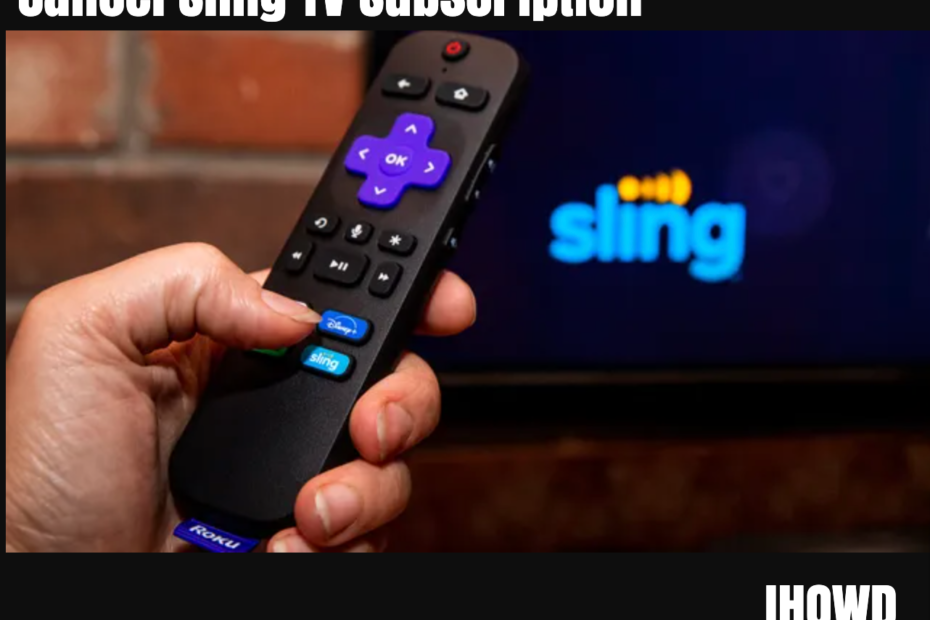The process of canceling a subscription can sometimes be a tough task. If you’re searching over how to cancel Sling TV subscription, you’ve landed in the right place. This article will guide you through a step-by-step process to ensure a hassle-free cancellation of your Sling TV subscription.
What is Sling TV and How it works?
Sling TV is a popular streaming service that provides access to live television channels and on-demand content over the internet. Renowned for its affordability and flexibility, it allows users to customize their channel lineup by offering a variety of packages and standalone channels.
Sling TV caters to a wide audience by featuring channels that span across genres like news, sports, entertainment, and children’s programming. With no long-term contracts and the ability to stream on various devices, it provides a convenient alternative to traditional cable TV, appealing especially to cord-cutters who seek diverse content without the hefty price tag.
Sling TV Login: Step-by-Step Guide on How to Log In to Sling TV
Step 1: Navigate to the Sling TV Website or App
- Begin by visiting the Sling TV website or opening the Sling TV app on your preferred device.
Step 2: Locate the Sign In Option
- On the top-right corner of the Sling TV homepage, you will find the “Sign In” button. Click on it.
Step 3: Enter Your Credentials
- You will be redirected to a login page. Here, enter the email address and password associated with your Sling TV account.
Step 4: Troubleshoot Login Issues if Needed
- If you encounter any issues logging in, click on the “Forgot your password?” link to reset your password. Follow the instructions sent to your email to create a new password and gain access to your account.
- Ensure that you are entering the correct email and password and that your Caps Lock key is off while entering the password.
Step 5: Select Your Profile
- If you have multiple profiles set up on your Sling TV account, select the one you wish to use.
Step 6: Start Streaming
- Once logged in, you will be taken to the Sling TV dashboard. From here, you can browse through the available channels, explore on-demand content, and start streaming your favorite shows and movies.
Step 7: Log Out (Optional)
- To log out, click on your account icon (usually on the top-right corner of the screen).
- From the dropdown menu, select “Sign Out” or “Log Out” to safely log out of your Sling TV account.
Additional Tips:
- Save your login credentials securely to facilitate easy login in the future.
- If you’re using a public device or shared computer, ensure to log out of your account after use to protect your personal information.
And that’s it! You can now enjoy streaming content on Sling TV. If you encounter any issues during the login process, consider reaching out to Sling TV’s customer support for further assistance.
How much does sling TV cost per Month

Sling TV, recognized for its budget-friendly streaming services, offers a variety of packages to cater to diverse viewing preferences. The pricing of Sling TV is structured around two primary packages:
Sling Orange and Sling Blue, each priced at $35 per month. While both packages offer a unique set of channels, Sling Orange is more family and sports-oriented, whereas Sling Blue offers a variety of news and entertainment channels.
For a more comprehensive viewing experience, subscribers can opt for the combined Sling Orange and Blue package at $50 per month. Additionally, Sling TV provides a myriad of add-on packages and premium channels, ranging from $5 to $10 per month, allowing users to customize their viewing experience according to their interests and budget.
It’s worth noting that Sling TV often provides promotional prices and special offers, making it an even more attractive option for budget-conscious viewers.
Sling TV Free Trial: What it is and how it works
Sling TV, known for its cord-cutting streaming solutions, often offers a free trial to new users, providing them with an opportunity to explore its extensive content library without immediate financial commitment. The free trial typically spans a designated period, during which users can access all the features, channels, and content available in the selected Sling TV package.
Duration of the Free Trial
Historically, Sling TV has offered free trials of varying lengths, ranging from 3 days to 7 days, and occasionally even up to 14 days during special promotions. The duration of the free trial may depend on the ongoing offers at the time of sign-up.
How to get the Sling TV Free Trial
- Visit the Sling TV Website: Navigate to Sling TV’s official website.
- Explore Available Offers: Check the homepage for any highlighted free trial offers and click on the relevant promotion.
- Choose a Package: Select the package that best suits your viewing preferences, such as Sling Orange, Sling Blue, or a combination of both.
- Create an Account: Click on the “Watch Now” or “Get Free Trial” button and proceed to create an account by entering a valid email address and creating a password.
- Enter Payment Details: Although the trial is free, you will need to enter valid payment details to access the trial. You will not be charged during the trial period.
- Enjoy Streaming: Start exploring and streaming the available content on Sling TV.
Must Read: How To Cancel Twitch Prime Free Trial
Post-Trial Subscription and Charges
After the free trial period concludes, your Sling TV subscription will automatically convert into a paid subscription, and your account will be billed according to the package you selected during the sign-up process. Ensure to monitor the trial’s end date to avoid unexpected charges.
How to Cancel Sling TV Free Trial
You can cancel your Sling TV free trial at any time during the trial period without incurring any charges. To cancel:
- Navigate to your account settings on the Sling TV website or app.
- Click on “Manage Account” and then select “Cancel Subscription.”
- Follow the prompts to confirm the cancellation.
- Upon cancellation, you will retain access to Sling TV for the remainder of the free trial period.
Why People Choose to Cancel Sling TV Subscription
Sling TV, renowned for its wide array of live television channels and on-demand content, has been a go-to choice for many. However, various reasons, such as exploring cheaper streaming services like Netflix or Hulu, might propel users towards canceling their subscriptions.
Step-by-Step Guide on How to Cancel Your Sling TV Subscription
- Logging Into Your Account
- Navigate to the Sling TV website and log in using your email address and password.
- Navigating to Account Settings
- Once logged in, click on the “Settings” or gear icon, typically located at the top-right corner of the screen.
- Select “Manage Account” or “Account” from the dropdown menu.
- Initiating the Cancellation Process
- Scroll down to the “Your Subscription” section.
- Click on the “Cancel Subscription” button.
- Confirming the Cancellation
- You will be prompted to confirm your decision to cancel the subscription.
- Select your reason for canceling and click “Continue” or “Confirm”.
- Understanding the Post-Cancellation Phase
- Post-cancellation, your subscription will remain active until the end of the current billing cycle.
- If canceling during a free trial, access to premium options ceases immediately.
Pausing Your Sling TV Subscription
If you’re contemplating a short break rather than a complete cancellation, Sling TV offers an option to pause your subscription for one, two, or three months. Here’s how:
- Under “Manage Account”, select “Pause Subscription”.
- Choose the duration for the pause and follow on-screen prompts to confirm.
Changing Your Sling TV Subscription
In case you wish to modify your subscription plan:
- Click on “Change Subscription” under the “My Account” section.
- Select the new plan and follow the on-screen instructions to complete the change.
Conclusion
Whether it’s a pause, change, or cancellation, managing your Sling TV subscription is straightforward and user-friendly. Always ensure to check the remaining duration of your current subscription and make note of any changes in billing when altering your subscription plan.
FAQs on Canceling Your Sling TV Subscription
What happens to my DVR recordings if I pause my subscription?
Pausing for more than a month may result in the loss of DVR recordings.
Can I reactivate my Sling TV subscription after canceling?
Yes, reactivation is possible, but you may need to choose your channel packages again.
Will I be charged after canceling the Sling TV subscription?
No, you will not incur additional charges post-cancellation.