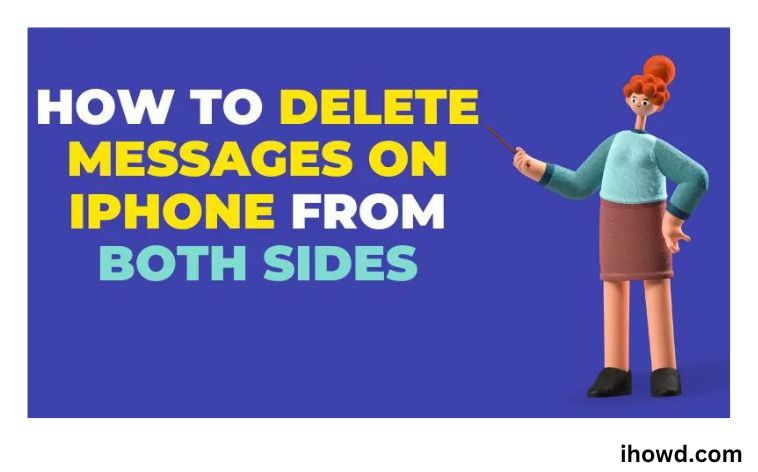How To Delete Messages On iPhone? The iPhone’s iMessage function is a great texting tool that enables you to send and receive messages with lots of fun features. There may be a time when you are more concerned with deleting a message than sending one, though.
There are several reasons you would want to remove messages from your iPhone. It’s simple to delete SMS from your own iPhone. But, it can take more time and effort to remove texts from the recipient’s phone. You’ll need access to both your own and the recipients’ iMessage accounts in order to delete texts on iPhone from both sides.
Read on to learn how to delete messages on iPhones from both sides in this guide.
How Can I Edit and Remove iMessages From Both Sides?
Before, users of iMessage were unable to remove any messages that had been transmitted inadvertently to another user.
Even if they erased it, the recipient would still have this message on their devices unless they manually deleted it. It would only be wiped from the sender’s side.
Apple ultimately included the delete and edit tools for iMessage after observing how competing instant messaging services like WhatsApp, Telegram, and others benefited their customers.
As a result, you can modify your message if you discover a typo in it after it has been delivered.
On an iPhone, how to delete messages
You can chat to an iPhone, iPad, or Mac computer since this method discusses iPhone text messaging, also known as iMessage. While the procedure is the same on all Apple devices, I’ll focus on how to accomplish it on an iPhone.
First, access your messages.
Start the iPhone’s messaging app.
Step 2: Choose the conversation from which you want to delete a message.
Locate the chat from which you wish to delete the message, then press on it.
The next step is to scroll to the message you want to delete.
You might need to navigate through previously delivered messages to view the message you wish to remove depending on how recently it was sent.
Step 4: Hold down the button on the message you want to delete.
The option to reply, copy, and other options will appear when you press and hold on the message you want to remove.
4th Step: Click “More”
When you press on this, a trash can symbol at the bottom left of your screen will automatically choose the message you want to delete.
step five, click the trash can icon.
The message will be completely deleted from your smartphone when you hit the trash can button to finally erase it.
How to make old messages disappear on their own
You can set up your iPhone to delete texts for you if you don’t feel the need to save them forever.
1. Activate the Settings app, then select “Messages.”
2. Choose “Keep Messages.”
3. The iPhone automatically saves all messages for eternity (or until you manually delete them). If you’d rather, press “30 Days” or “1 Year,” and the iPhone will automatically delete your texts after the chosen amount of time.
iPhone deletion questions and answers
1. How can I erase communications that were sent on both sides?
You can only remove a message from your device; in order to delete a message from another iPhone, you must have access to that iPhone. There is no mechanism to erase sent messages from both ends.
2. Can you delete messages on an iPhone without having the phone with you?
Without having access to the phone, it is impossible to remove a message from an iPhone.
3. How do I erase my iCloud messages?
Step 1: Choose iCloud under Settings.
Step 2: Choose Messages under Manage Storage.
Step 3: Choose “Disable and Delete” from the menu.
4. How can I erase iPhone messages but leave iCloud alone?
After you have enabled syncing with iCloud, you can erase messages from your iPhone and they will not be affected by the deletion of the messages from your iPhone.
5. How can I get rid of the text messages I received on my Apple Watch?
Step 1: From your Apple Watch, navigate to Messages.
2. Navigate to the discussion you want to delete, then swipe left to dismiss it.
3. To end the discussion, tap the trash symbol.
Conclusion
Having access to someone else’s device or iMessage account is the only way to remove messages from both their phone and your phone, but erasing texts from someone else’s phone will need some work.
Unsending a message is a quick way to get it off the recipient’s iPhone, but it only works if the message was just sent; to get rid of older messages in the conversation, you’ll need access to the recipient’s iPhone.
Thank you for reading, and come back to ihowd soon for more insightful content.