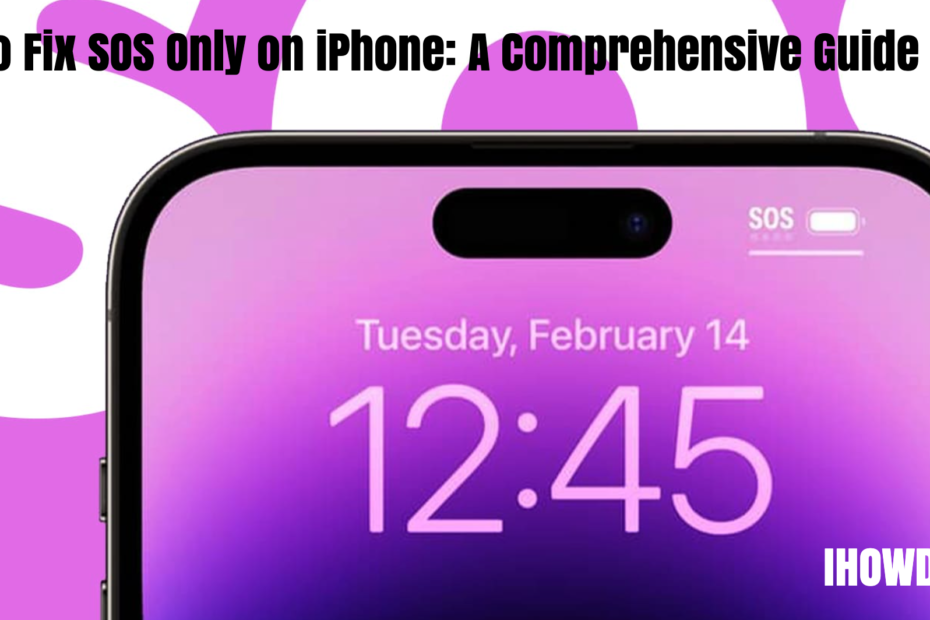“SOS Only” Indicator on iPhone: What it is and how it works?
When your iPhone displays “SOS Only” in the status bar, it signals a specific state of network connectivity, or rather, the lack thereof. This indicator is not merely a casual notification but a critical alert about the device’s current capability and connectivity status. Let’s delve deeper into understanding what “SOS Only” means on an iPhone and its implications for users.
What Does “SOS Only” Mean?
“SOS Only” signifies that your iPhone can only make emergency calls. In this mode, the device is unable to establish a regular cellular network connection, which means you cannot make standard calls, send text messages, or use cellular data. However, the phone can still connect to emergency services.
Why Does an iPhone Show “SOS Only”?
1. Network Coverage Issues:
- The iPhone may be in an area with poor or no network coverage.
- It might be out of the home carrier’s range, limiting its functionality to emergency calls only.
2. Carrier Issues:
- The carrier might be experiencing outages or issues with network coverage.
- There might be issues with the carrier’s server.
3. SIM Card Problems:
- The SIM card might not be inserted correctly or might be damaged.
- There might be issues with the SIM card’s activation or functionality.
4. iOS Updates:
- Sometimes, updating iOS can cause temporary network connectivity issues.
5. Airplane Mode:
- If airplane mode is activated and not turned off, the iPhone may not connect to the cellular network.
Implications of “SOS Only” Mode:
1. Limited Functionality:
- Users cannot make regular calls, send SMS, or use cellular data.
- Only emergency calls can be made.
2. Potential Isolation:
- Users might be unable to communicate through cellular networks, which can be isolating, especially in emergency non-SOS situations.
3. Inability to Use Data-Dependent Features:
- Features and apps that require a cellular data connection will be unusable.
4. Possible Emergency Situations:
- The iPhone can still make calls to emergency services, which can be crucial in dire situations.
What to Do When Your iPhone Displays “SOS Only”?
- Check Network Coverage: Ensure you are in an area with adequate network coverage.
- Restart the iPhone: Sometimes, a simple restart can resolve network issues.
- Reinsert the SIM Card: Ensure the SIM card is inserted correctly and is not damaged.
- Update Carrier Settings: Check for any available carrier settings updates.
- Toggle Airplane Mode: Switching airplane mode on and off can sometimes re-establish network connections.
- Contact Your Carrier: If the issue persists, it might be worthwhile to contact your carrier for further assistance.
“SOS Only” on an iPhone is a critical indicator of its network connectivity status, limiting the device to making emergency calls only. Understanding the reasons behind this status and knowing how to navigate through it can be crucial for users, especially in situations where communication is vital. Always ensure to check the basic troubleshooting steps and reach out to your carrier or Apple Support when in doubt.
Note: Always prioritize safety and if you’re in an emergency situation, utilize the SOS feature to contact emergency services.
SOS Only on iPhone: How to fix
When you glance at your iPhone and notice it displaying “SOS Only,” it’s not just a mere indicator but a signal that your device is in a state where it can only make emergency calls. This can be quite unsettling, especially when you need to use your phone for various other functionalities. In this article, we delve into the depths of how to “Fix SOS Only on iPhone,” exploring insights from various tech experts and platforms.
Fix SOS Only on iPhone: Easy and applicable Solutions
1. Check Your Network Coverage
- Ensure you are in an area with adequate network coverage.
- Move to a location with better coverage if the network is poor.
2. Restart Your iPhone
- A simple restart can sometimes resolve network issues.
- Different iPhone models have varied methods for restarting, ensure to follow the one applicable to your model.
3. Manage SIM Card Issues
- Ensure your SIM card is correctly inserted.
- Check for any damages to the SIM card.
4. Update Carrier and iPhone Software
- Check for carrier settings updates and install them.
- Ensure your iPhone’s software is up-to-date.
5. Toggle Airplane Mode
- Switching airplane mode on and off can sometimes re-establish network connections.
6. Reset Network Settings
- This erases all network-related settings and restores them to default.
7. Contact Your Carrier or Apple Support
- If the above solutions fail, reaching out to your carrier or Apple Support might be the next step.
8. Restore Your iPhone
- As a last resort, restoring your iPhone to its factory settings might resolve persistent issues.
9. Use Third-Party Solutions
- Tools like AnyFix – iOS System Recovery can be used to resolve various iOS device issues without data loss.
10. Recharge Your iPhone
Ensure your iPhone has adequate power. Sometimes, low power can cause the device to malfunction.
Additional Tips and Precautions
- Avoid Accidental SOS Activations: Sometimes, accidentally pressing certain key combinations can activate SOS mode. Be mindful of how you handle your device to avoid this.
- Regular Backups: Ensure to regularly back up your iPhone to prevent data loss in case you need to restore your device.
- Keep Your iOS Updated: Regular updates often come with bug fixes that can prevent issues like “SOS Only.”
Conclusion
Fixing the “SOS Only” issue on your iPhone involves understanding the root causes and applying the appropriate solutions. From checking network coverage, managing SIM card issues, and updating software, to using third-party tools, each method provides a pathway to restore your iPhone’s network connectivity. Always ensure to follow these steps cautiously and reach out to professionals if the need arises.
FAQ’S
Why does my iPhone say SOS Only?
This could be due to network coverage issues, carrier problems, SIM card issues, or other technical problems related to your device.
How do I turn off SOS on my iPhone?
Navigate to Settings > Emergency SOS and disable the feature.
Can third-party tools fix the SOS Only issue?
Yes, tools like AnyFix – iOS System Recovery can resolve various iOS issues, including the “SOS Only” problem, without data loss.
How can I turn off SOS only on iPhone?
Ensure good network coverage and restart the iPhone, checking for any carrier updates.
What are the steps to fix SOS only on iPhone 13 Pro Max?
Verify network coverage, restart the device, and update carrier settings.
How can I get my phone out of SOS only?
Resolve network issues by restarting your phone, checking SIM card status, and updating carrier settings.
What is the meaning of “SOS Only” on iPhone?
“SOS Only” means the iPhone can only make emergency calls due to network issues.
How can I fix the ‘no service’ issue on iPhone?
Restart your iPhone, check for carrier updates, and ensure you’re in an area with network coverage.
Why does my iPhone say SOS in the top right corner?
This indicates the iPhone can only make emergency calls and is not connected to the regular cellular network.
Why is there no service on my iPhone even though the SIM card is inserted?
Ensure the SIM card is properly inserted, check for network coverage, and restart the iPhone.
Why is my phone displaying SOS only at the top?
It indicates that your phone can only make emergency calls due to a lack of network connectivity.