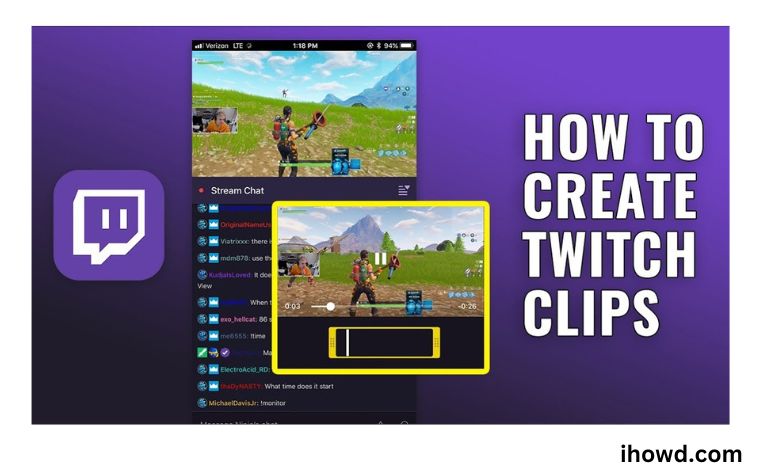How To Create A Twitch Clip? If you’re unfamiliar with Twitch, the term “clipping” can be a little perplexing. Numerous broadcasters have asked “can someone clip that” after a “sick moment of gaming” or a humorous mistake, confusing many viewers as to what they’re referring to. In actuality, all they’re asking for is a quick video highlight of a certain point of their show, which you (or the streamer) can use as a highlight.
Although it could seem like a complicated process, it’s really rather easy. We’ll go over exactly how to clip on Twitch in the next tutorial, and we’ll finish with some frequently asked questions we get about it.
We therefore shouldn’t spend any more time and get started since there is a lot to cover.
What Does Twitch Clipping Mean? How Does It Help the Audience?
One of Twitch’s most useful features is clips, which allow users to share specific broadcast behaviours with their peers. Also, Twitch enables you to edit your movies and post them to social media. If you want to, you can use your movies for a lot more. You could be curious about how to clip in Twitch or how it allows viewers access. As a result, clips allow Twitch viewers to quickly share their favourite broadcast moments, while broadcasters can grow their channels through social sharing. The Clips function, which enables users to create and modify short clips, is especially beloved among Twitch browsers. In addition, we’ll study the instructions for twitch clipping in detail below.
How Can I Create Twitch Clips?
A platform called Twitch was created specifically for live video streaming, and gamers love it. In addition to broadcasting video games, it is also used to broadcast music, original material, and e-sports events. Every day, millions of users go onto this streaming service to stream, watch videos, and communicate with other users.
Users of Twitch particularly like the Clips feature, which lets you record and edit brief movies. On all of your devices, we’ll demonstrate how to do it.
How to Twitch Clip (Smartphone Users)
Finding the stream you want to clip is the first step. You can access the stream and choose your preferred stream there.
The “Clip” icon is located in the top right corner of the screen, and you must click it to go to the next stage. The symbol for this clip will resemble a cinema clapperboard. Simply locate the time you want to capture. Simply click the button once you’ve located it. Your video clip will be created soon. As well, make sure you want to unblur an image.
You will now modify the video. With the crop option that is provided on the editing screen, you can shorten the length of this clip or cut it. You can also give your clip a title; before publishing, it is required.
The video will then be published. But be sure to include the clip’s title. Simply click the download option and choose the folder where you want to download the clip to download it. It is incredibly easy.
How to save Twitch videos
Unless you want to use Twitch in desktop mode in your mobile browser, seeing your Twitch footage is now only accessible on a desktop computer. Only Twitch clips from your streams that have been posted to your channel are available on mobile.
Open your browser and navigate to twitch.tv. Click your profile image there in the upper right.
Google reorganises its virtual assistant team to give Bard more attention.
The finest T-Mobile offers include a free Samsung Galaxy S23 that requires no trade-in
In the drop-down option, select Maker Dashboard.
The CREATOR DASHBOARD choices are located on the following page’s left side. On the Content arrow, click.
Click Clips in the expanded menu under Content.
Locate the video that you wish to download. Just click it.
Click Share from the menu that appears after your clip.
Click Download to download that Twitch video from the Sharing option for that particular clip.
How Can I Create Twitch Clips on My Xbox One?
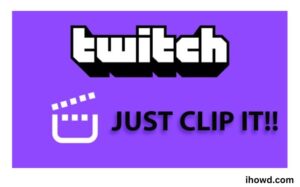
With the Xbox One, there is a technique to recover the final 30 seconds of your game if you wish to record a certain moment while playing. How to do it is as follows:
When you want to record a recent event, press the Xbox button on your controller.
Next, the Menu tab will appear.
Click the “X” button.
Twitch will automatically record and post the last 30 seconds. You should be aware that not every aspect of a game can be recorded.
How to remove videos from Twitch
You can always delete the clips you create if they grow stale or no longer pertain to your material. The steps are only a few and the process is quite straightforward.
To access clips, go to the Creator dashboard > Content.
You can choose whatever clips you want to remove inside of this. Simply pick them out and hit the delete key. Your clip will be destroyed after you provide your confirmation of the activity.
Last word
That concludes our succinct explanation of how to clip on Twitch. The procedure is quite easy to follow and makes it possible to save fascinating videos that would otherwise be lost. Please leave a remark in the space below if you have any questions about the procedure. Even better, you may visit our Community Hub to chat with like-minded people on anything relevant to Twitch.