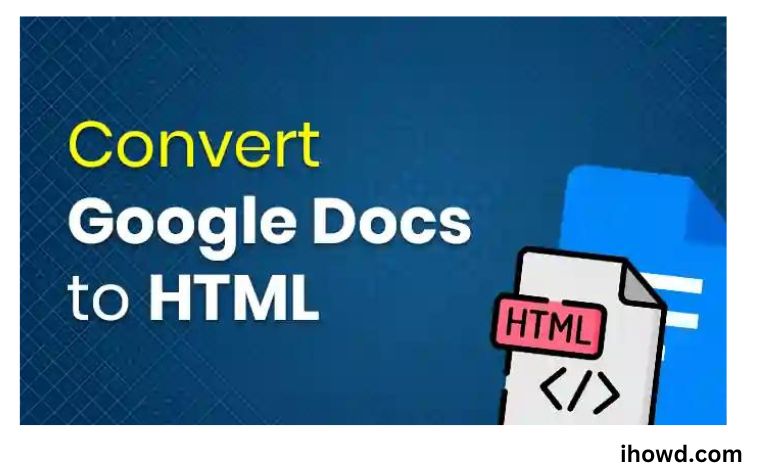How to Convert Google Docs to HTML? Do you wish to post your Google Docs file online or on a blog? In that case, you might wish to first convert it to HTML. HyperText Markup Language, also known as HTML, is the preferred language for building online pages and web applications.
You may keep your document’s formatting and layout by converting Google Docs to HTML. You may find it simpler to use HTML code to edit and modify your content for the web. Additionally, you can utilize HTML tags to access features like CSS formatting that are not offered by Google Docs.
This post will demonstrate several ways to convert Google Docs to HTML. Additionally, we’ll discuss the potential benefits and drawbacks of doing it. know more How To Delete A Page In Google Docs
Google Docs Export To PDF, HTML, Or Word
One of the many services supported by the flexible web tool Google Docs is exporting documents to other formats. To export Google Docs to other document formats, follow these procedures.
1. Open Google Docs on your computer and, if you haven’t already, log into your account.
2. After that, choose the file you wish to export or convert to a Word, PDF, or HTML format.
3. A new page will load with the selected document. Select Download from the options tray by going to the Files option in the top left corner.
4. After clicking Download, a new list of options will appear from which you may choose the format in which you wish to export the document, such as Word, PDF, Text, HTML, etc.
The document will begin downloading in that specific format the moment you click on one of the selections. Another benefit of using this method is that you won’t lose the formatting when you convert a Google Doc file to Word.
In order to export or convert Google Docs to Word, HTML, or PDF format, follow these steps. However, Google Docs does not offer the ability to convert documents to Excel format because a doc file is not compatible with Excel format.
Excel is only appropriate for documents that involve grids, numbers, or formulae because it is a spreadsheet programme. However, you can utilise an online tool to convert a similar document into Excel if you already have one in your Google Docs account.
Convert Google Docs to HTML and paste
Let’s try pasting some material from Google Docs to start and see how that works.
Open the Google Document you’re working on or click the link to copy part of the contents.
Insert it into this TinyMCE Demo after disabling PowerPaste.
You can immediately observe the impact it has: Without PowerPaste set, certain extra elements as well as the heading and paragraph HTML from the Google Doc appear. Other components and aesthetics are absent. In order to determine the degree of the copy and paste challenges, you can also do this using MS Word and an open source word processor.
You can also export the Google document to HTML and check the code for yourself. Another significant challenge can be the appearance of particular classes used by Google Docs on the document’s HTML tags. Regex can be used to get rid of these, although it may take some time.
Cleaner for HTML
Websites like HTML Cleaner, HTML Tidy, HTMLCleanup, and others can be helpful if styling isn’t a big deal. These don’t connect to your Google Docs document directly; you must copy and paste the HTML, and the applications will assist you in cleaning it up. Your formatting might get a little screwed up, but the most of your layout should be preserved. When I checked it, the headings and hyperlinks were still there, but a few of the words that were bolded and italicised were gone. However, they are still useful.
Regardless of the method you use to export Google Docs content as clean HTML, you must personally review the code to ensure its quality. Even with this, manually altering the markup within Docs before exporting is still much preferable!
Want more assistance with Google Docs? We provide tutorials for adding a background image to Google Docs, creating folders for your projects in Docs, and formatting code in Google Docs using syntax. Check out this list of five Google Docs alternatives if Docs just isn’t cutting it for you.
Conclusion
We hope that converting Google Docs to the format of your choosing was simple for you. Additionally, even if you download a Google Docs document in one of the supported formats, the original version stays on Google Docs so you can update it later. Please spread the word about this tutorial so that others can take advantage of it as well.
Soon, return to ihowd to read more articles.