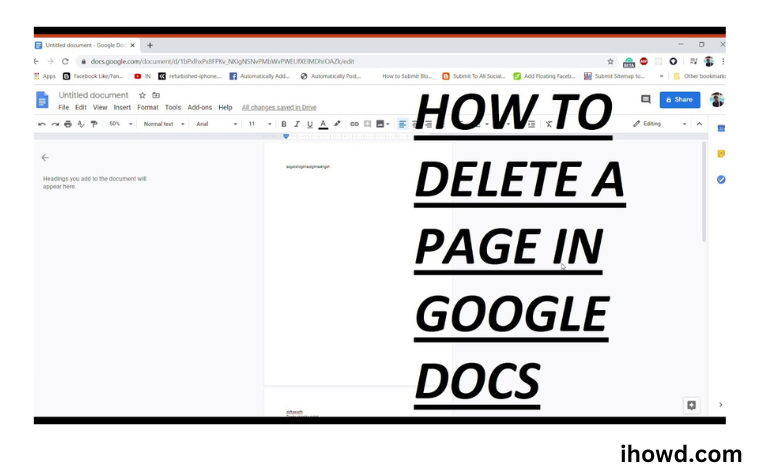How To Delete A Page In Google Docs? You may occasionally come across blank pages in a document when using Google Docs. You may have copied something from a location with significantly different formatting or mistakenly clicked Ctrl + Enter while typing. Documents containing extra blank pages can, in any case, appear amateurish.
Thankfully, removing these blank pages from Google Docs is easy. There are a few methods to carry out this task, though. Here are some helpful hints for Google Docs as well as instructions on how to delete pages.
How To Delete A Page In Google Docs
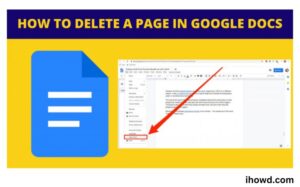
Using the Delete Key
In most cases, hitting the delete key should allow you to remove a page from Google Docs.
Using the delete key, remove a Google Docs page:
Launch your Google Docs file.
Go to the page you wish to delete by navigating there.
Your mouse pointer should be pressed and held at the top of the page.
Drag down past the last line of text on the entire page. Drag all the way to the bottom of the page if there is no text to make sure everything is picked.
Press Delete or Backspace.
Now your page ought to disappear. Repeat the procedure if there is still text or blank space on the page.
This usually results in the page being removed from Google Docs. Check out the troubleshooting section below if the aforementioned methods do not resolve the issue.
Examine Custom Spacing
A new page may be added at the end of the document if Google Docs is told to automatically add some space after each paragraph. Try the following procedures to see if the custom spacing is to blame.
Go to Line & paragraph spacing > Custom spacing by selecting Format from the toolbar.
Set the After value to 0 under Paragraph spacing now, then click Apply.
Change the page breaks
Page breaks don’t happen all that frequently, but they do. Adding a page break may not have occurred to you after going all the way to Insert, but it isn’t the only way it can.
Ctrl + Enter is the shortcut for adding a page break. You run the risk of accidentally inserting a page break if your pinky (or any other finger) is resting on the Ctrl key. In this case, you can immediately remove the new page break, but if it’s in the middle of the text, you won’t be able to do either.
Control the formatting of Google Docs.
Your documents’ blank pages can be aggravating. Making your documents appear more professional can be achieved by learning how to delete a page in Google Docs.
Many other adjustments can be made to improve the appearance of your documents. To make your documents stand out, you may figure out how to customise the background colour in Google Docs. Even Google Docs allows you to stack photos to get some eye-catching effects.
Visit ihowd again soon to read more articles.