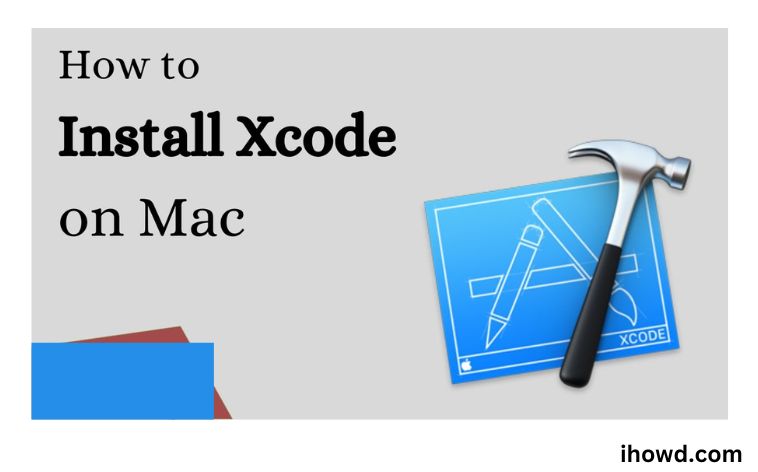How to Install Xcode? Are you considering creating an app for a Mac, Apple Watch, iPhone, iPad, or other Apple device? If so, Xcode can support you. You have everything you need to build and test your own apps using this certified Apple IDE.
Although Xcode may be used on a Mac, installing it isn’t always as straightforward as you might think. Here is a guide for installing Xcode on a Mac.
Describe Xcode.
You can design, develop, test, and distribute apps for iOS, iPadOS, macOS, watchOS, and tvOS using Apple’s integrated development environment (IDE), Xcode. Xcode provides you with all the necessary tools to build your own apps for any Apple device.
Xcode is only compatible with the macOS operating system; it does not support other operating systems like Windows. The only officially supported method for creating apps for Apple devices is Xcode.
Know more How Can You Customize your Mac’s Lock Screen?
Why is Xcode necessary?
The only method supported by Apple for creating Apple applications is Xcode. Therefore, you must use them if you wish to create programmes for iOS or macOS. You can use third-party solutions without using Xcode. However, Apple doesn’t support them, and these fixes frequently have issues.
Great troubleshooting tools are included in Xcode to aid developers in finding solutions to issues with their applications more quickly. Additionally, it has project management tools that make it possible to organise the management of your graphic assets and code files.
Developers have the option to construct menus and windows using the interface builder. Additionally, you have the option to use the libraries included in Xcode. There is no end to the features list. The automated layout, which enables developers to create programmes that alter their size and position to match the screen size they utilise, is another fascinating feature.
It includes a library of templates and code samples to help new developers. To reuse the same code, developers might decide to save their own templates. For contemporary developers who have minimal experience with application development, these templates appear to be highly helpful.
They are so simple to use that even beginners can utilise them. The source code checker records and examines problems made while entering codes and then suggests remedial measures to fix the issue.
How to Install Xcode on a Mac?
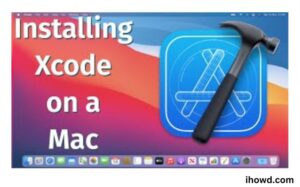
Pre-requisites
To download Xcode for Mac, gather the resources listed below:
a pc with MacOS installed and at least version 10.15.4.
A minimum amount of space is needed to download and install Xcode.
Membership in the Apple Developer Programme requires an Apple ID.
There are two ways that you can download Xcode on a Mac. As follows:
Obtain and set up from the App Store
From the Apple developer website, download and install
Installing Command Line Tools (CLT)
Method 1 Installing after downloading from the App Store
It’s an easy procedure.
You must first launch the App Store on your Mac device.
Go to the App Store and log in.
Afterward, look for Xcode.
Next, choose “Get” and then “Install.” You must sign in with your Apple ID or password in order to download this installation.
Method 2 Download from the Apple developer website, then install.
Navigate to the’more’ area on the Apple developer website.
Utilise your Apple ID to log in.
Then put in and download the ‘Xcode_x_x_x.xip’ file after indicating the version you require.
You must click ‘.xip’ to extract the file after downloading it. The.xip file will immediately be extracted on your device and placed in the Xcode download folder. Here, you don’t need to take any extra actions. It will take a while to finish.
The file must then be dropped into the “Applications” folder.
Renaming the programme is a necessary step if you’re using several Xcode versions (optional step).
Method 3 Installing Command Line Tools (CLT)
Your Mac device should launch the terminal.
To install Xcode, use Xcode-select -install. Afterward, hit Enter.
The next step is to respond to the prompt about installing CLTs. Then select “Install.”
After the installation is complete, you will receive Xcode and CLTs.
Xcode’s Latest Version Update

How do you stay current with Xcode? Apple updates Xcode on a regular basis. They often incorporate new Xcode features like the minimap along with bug fixes and performance enhancements.
More significantly, new Xcode releases come with updated Swift, SwiftUI, and iOS SDKs. Only the most recent Xcode releases are compatible with these new technologies.
To upgrade your Xcode to the most recent versions, follow these steps:
Updates happen automatically if you installed Xcode through the programme Store, or you may manually start one in the Updates tab of the programme.
You’ll also need to manually install the more recent version if you manually installed Xcode via developer.apple.com; There are no automated updates.
How do you find out if Xcode has been updated?
A notification appears on your Mac (if it was installed using the App Store).
Watch developer.apple.com/news/releases (official) for updates.
Visit xcodereleases.com.
Twitter user @XcodeReleases to follow
There is a third way to download and install Xcode on your Mac, by the way. It goes by the name of mas-cli and functions as a wrapper for the Mac App Store’s Command Line Interface (CLI). It makes use of the command line to access the App Store. Nice!
A Mac package manager called Homebrew can be used to install mas-cli. This is how mas-cli is installed using Homebrew:
Brew install mas for $
Then, you may include the following in a list of Mac apps that were installed through the App Store:
$ Xmas list
The following is how to search for Xcode:
Xcode search for $
Then, to install Xcode, copy the numeric code displayed on the screen:
Install MASS for $ 123456789
With mas outdated, you may locate out-of-date apps. Then, using mas upgrade, you can update all out-of-date programmes, or you may update only specific parts of Xcode.
Upgrade for $ 123456789
Awesome!
Note from the author: According to what I understand, in order to reinstall an app via mas-cli, it must first have been installed through the App Store.
Continue Reading
Xcode successfully installed on your Mac? Awesome! You now understand how to install Xcode’s beta updates alongside it and maintain everything current.
Soon, return to ihowd to read more articles.