How to Blur Your House on Google Maps? Most likely, you have seen the Google car that has a camera installed on it and is recording images for the Street View feature. It’s incredible that we can use a phone or computer to view somewhere we’ve never been.
However, if your privacy is important to you, you might find it unsettling to know that Joe Bloggs in Sydney, Australia, can look up the type of car you have parked on your driveway or the colour of your curtains.
As a result, you may be considering blurring your home on Google Maps. It isn’t difficult to do, but should you?
Why Are Some Homes and Houses on Google Maps Blurred Out?
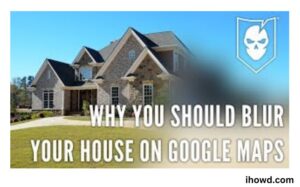
You can view a variety of sights while browsing Google Maps Street View, from strange animals to the same person being continually captured. Some people even go to the trouble of tricking the Google Maps Car in the hopes of showing up in Street View, perhaps wearing odd clothing.
You may have observed that faces are obscured while navigating Google Maps at high speed. Privacy is preserved by this practise. Why would a property on Google Maps appear hazy?
precisely for the same cause. read more Google Maps Not Working on Mobile Data: How to Fix
How to Blur Your House on Google Maps
If you want people to be unable to distinguish any characteristics about your home from Street View, you can instruct Google to blur your home.
Remember that if you ask Google to blur your home, there is no going back. No one will ever be able to view your house or property again on Google Maps’ Street View after your request has been processed.
Make sure you are signed into your Google account before starting the Google Maps desktop application. Fill up the search field with your home address. Make a choice for your home’s address.
Select and hold your mouse pointer on the tiny yellow human icon in the map’s lower right corner to view your home in Street View. To the road in front of your house, drag this icon.
Once in Street View, rotate the view using the arrow keys to see your house directly in front of you.
You don’t need to be concerned about Street View saving any photographs of your property if, when you drag the person symbol onto the map, you don’t see a blue line on the road in front of your home. This signifies that your road is not on Google’s Street View path. Only roads that are indicated in blue can get the human icon when dropped onto them.
Select Report a problem in the lower right corner of the screen once your home is visible.
A little red box in the middle of the Street View image can be seen. To centre the box on simply your home or your entire property, you can rotate the image or zoom in and out. Select My home under Request blurring on the form to complete it.
You’ll see a field where you may enter more information to help Google precisely pinpoint the area of the image you wish to blur.
Finally, complete the reCAPTCHA verification, fill out the required email address form, and click Submit.
You must wait for Google to review your request and react after submitting this form. Google might send a follow-up email to request more details. Alternatively, you might just get a notification saying that the image you requested has been distorted on Street View.
In either case, Google’s strategy to give you back control over your privacy is a smart one.
How to Blur Your Home on a PC or Mac in Google Maps
You can ask to have your home’s location disguised after finding it on Google Maps. Depending on whether you’re using a PC, Mac, or mobile device, the process is slightly different.
On a PC or Mac, blur your home using the following method:
Use the instructions in the section above to find your home.
To find your location, click the three dots icon in the address bar.
Opt for Report a Problem.
To request blurring, select My Home under Why Are You Reporting This Image.
Any more information you may give will help Google Maps identify the right building and prevent accidentally blurring your neighbor’s house.
You must include your email address in order to submit the report.
Click Submit after completing the Captcha verification.
You must now wait while Google considers your request. If they are confident that it is your home, you should hear back from them to verify that they have obscured your property.
The picture of your house will be distorted if your request is granted.
Google Maps usage
If you don’t want people to be able to see into your kitchen window, you may protect your privacy by learning how to blur your property on Google Maps. Keep in mind that once you blur your home, there is no turning back; it cannot be unblurred.
You may take control of Google Maps in additional ways. For instance, you might wish to discover how to delete your Google Maps search history. Learn how to create Google Maps 3D if you want your maps to stand out a little more.
Soon, return to ihowd to read more articles.
