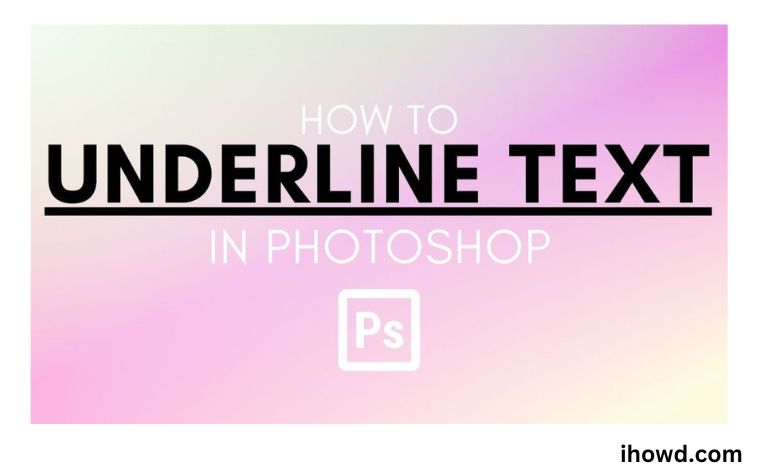How To Underline Text In Photoshop? What’s an excellent approach to draw attention to a certain word or idea in a design? You highlighted it! Designers exploit this natural eye-drawing behaviour of the viewer to call attention to the additional focus.
In Photoshop, underlining text is incredibly simple and powerful as a design tool. It isn’t immediately clear, though, at first. Please allow me to demonstrate.
Please be aware that the tutorials and screenshots below are based on Photoshop CC Windows; if you are using the Mac or another version, they may appear somewhat different.
How to Create a Text Layer
It’s really simple to achieve this; just click on the image area with the “Type” tool selected. To create a text area, you can alternatively click and drag.
Note: Use CTRL+Enter for Windows users or Command+Return for Mac users to commit changes made while using hotkeys.
Let’s move on to emphasising text now that we have a better understanding of how text layers function.
To existing text in a Photoshop image, add an underline.
The instructions that follow imply that you want to format text in a Photoshop image so that it is underlined. Follow the instructions below to learn how to highlight text in an image using Photoshop.
Step 1: Launch Photoshop and open your image.
step 2: Choose the text layer. The Layers panel is where you can discover the layers. By pressing F7 on your keyboard, you can display the Layers panel if you can’t see it.
Step 3: In the Photoshop toolbar, select the Text tool button.
Step 4: Choose the lesson you wish to add an underlining to in the lesson’s midsection.
Step 5: To select the full text layer, press Ctrl + A (or Command + A on a Mac).
Step 6: In the Character window, click the underline button. If the character window is not visible, you can bring it up by clicking the window at the top of the screen and then selecting the Character Settings.
How To Use Photoshop To Make A Text Highlight Effect
Step 1: Open Photoshop and take a screenshot of the text passage you wish to highlight. Activate the brush tool in Photoshop by selecting it from the Tools menu or by pressing B on the keyboard. A standard round brush will work, but if you want it to look more authentic, you may download the marker brush set.
Step 2: Go to Layer > New > New Layer in your image or press the keyboard shortcut Shift + Cmd / Ctrl + N to add a new layer. Before proceeding to the following step, make sure you are on the new layer and not the layer that contains the screenshot.
Choose the vivid yellow hue in step three. I used the colour #f2ea10 in the screenshot below. Drag the brush across the entire text while continuing to hold down the Shift key. Using the Shift key allows you to create a straight line. Although the text will be totally covered in colour, it will be addressed in the following phase.
When you proceed to the next line after highlighting more than one line, Photoshop may attempt to link your previous highlighted line to the current one. If this occurs, simply press the Ctrl/Cmd+Z keyboard shortcut to undo, and the connection will be closed when you try to draw the line again.
4. Right-click the layer with the yellow lines and choose the blending option after you have covered all the text you wish to highlight. You can choose a mix mode from the drop-down option under General Blending. Pick several. Alternately, you could change the opacity, although that truly depends on your preferences.
A nice technique to have total control over the highlighting without unintentionally altering your original screenshot is to use the second layer.
9 Similar Questions and Answers
How Can I Bold Text in Photoshop?
In Photoshop, there are a few various methods you may use to make text bold. The tagline is in bold. Text can be made bold by using the bold tag.
How Does Photoshop Work to Make a Smoke Overlay?
A smoke overlay is a fantastic method to give your images more depth and interest. One can be made in Photoshop in a few different methods, but the most popular technique is by using a layer mask. Open your image in Photoshop first before adding a smoke overlay.
How Does Photoshop Work for Background Overlays?
In Photoshop, you can quickly add a background image to your text by using the “Overlay” layer style. “Background” layer to “click on the ” – ” – ” – ” – ” – ” – ” – ” – ” – ” – ” – ” – ” Next, select “Overlay” from the list by clicking on the “Add Layer Style” button located at the Layers panel’s bottom.
With Photoshop, How Do You Create Interesting Banners?
Indeed, a cool banner may significantly improve a website or blog. However, how can you create one in Photoshop? Here are some pointers to help you get going.
How do you utilise Photoshop overlays?
To give your photographs more depth and interest, overlays can be a potent tool. Moreover, they can be utilised to add an abstraction layer, as well as to convey scale or perspective. In this article, we’ll demonstrate how to use Photoshop overlays to produce breath-taking visual effects.
How Does Photoshop’s Color Overlay Work?
With Photoshop, there are numerous approaches to colour overlay. Using the “hue/saturation” tool is one option. By changing the hue, saturation, and luminance of an item, you can alter its colour using this tool.
In Photoshop, How Do You Achieve a Nice Skin Tone?
Photoshop is a potent tool for photo manipulation, which is no secret. But did you know that skin tone may also be altered using it? You may use Photoshop to make your skin look more even and luminous by following a few easy steps.
How does Photoshop invert?
In Photoshop, flipping an image horizontally or vertically is known as inversion. Use the Image > Mode > Invert command on a Mac to invert an image. Use the Edit > Invert command to invert an image on a computer.
How Do You Create a Highlight in Photoshop for an Instagram Cover?
Instagram is a fantastic platform for sharing images and videos with your followers and friends. Additionally, using highlights is one of the best ways to make your Instagram photos and videos stand out. The greatest material should be highlighted so that it is easier to find by your followers.
Thank you for reading, and please visit ihowd again soon to get more informative articles.