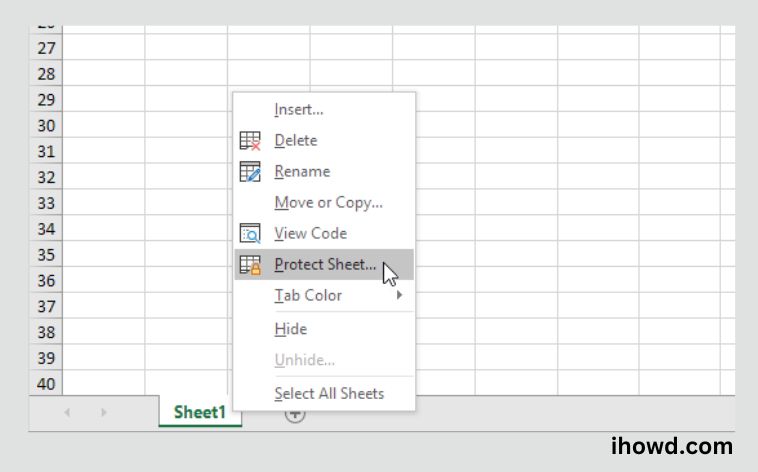You probably have certain Microsoft Excel documents on your Mac or PC that you wouldn’t want other people to find and read if you use a computer.
Excel helps millions of people globally in addition to the typical person, enterprises, and governmental organisations. Learning how to password-protect an Excel file is the best approach to keep that information secure whether you’re generating graphs, converting PDFs, or simply entering rows and rows of data.
Securing an Excel workbook with a password
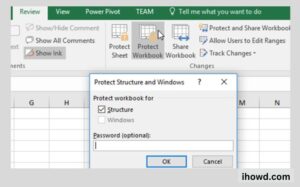
Follow these procedures to apply a password to an Excel workbook:
To safeguard an Excel file, open it.
The Review tab’s Protect Workbook option is available.
In the Protect Structure and Windows dialogue box, choose Structure.
For the workbook to be safe, enter a password.
Turning on workbook protection will stop users from changing a workbook’s structure.
Select OK. The Protect Workbook tool on the Ribbon is always selected when a workbook is protected.
Put the file away. You have the option of not saving it.
Related How to Use Ziphone?
Why should Excel files be password-protected?
Many users today worry about the security of their data, particularly while interacting with documents.
Excel files can be safely shared and stored when they are encrypted. Without entering your password, someone who gains access to your computer or receives the encrypted spreadsheet, for example, by email, won’t be able to open it.
Therefore, Excel encryption is an effective approach to limit illegal access and ensure a higher level of protection.
How to safeguard a worksheet in Excel
Starting with ONLYOFFICE Docs version 7.0, you can also password-protect Excel spreadsheets and individual sheets.
You can restrict other users from viewing hidden worksheets, adding, moving, removing, and renaming sheets when you secure the workbook structure. To do it, select the Protect Workbook option from the Protection menu.
How to safeguard an Excel worksheet
The same way that you can shield individual sheets. Choose Protect Sheet from the menu, then enter a password. You can completely or partially prohibit editing, allowing users to apply sorting and include hyperlinks, for instance.
Related How does a Magnetic Compass Work?
How to take down security
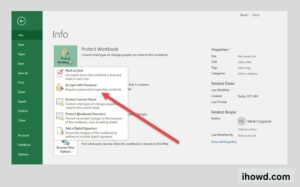
You may quickly modify or get rid of it if you require a new passcode or decide that a particular file is no longer in need of encryption.
Simply click the correct option under Protect on the File tab, or Encrypt under Protection tab:
Lost your password?
Since there is no recovery mechanism, it is strongly advised to save the password using any suitable manager service or to memorise it if the xlsx file includes essential data.
Therefore, if you misplace or forget your passcode, there is no way to retrieve it back, reset the encryption, and unlock the Excel file.
Related How to Turn off User Account Control?
Additional Excel Security
There are more security features in Microsoft Excel as well:
Mark as Final: This indicates that the spreadsheet is finished and that any further modifications should not be made by other users. However, finalising a spreadsheet does not offer any further password security.
When you password-protect an Excel sheet, you can add a thin extra layer of security to a particular spreadsheet inside your workbook. Without the right password, those who have access to the Excel file can still view the spreadsheet but not edit it. This option also accepts a different password.
Using security templates or other identifiers, large businesses have the possibility of restricting access to certain people.
Add a Digital Signature: This option ensures that the file’s integrity is maintained between sender and recipient and that the content is identical.
If you’re sharing an Excel spreadsheet, you might employ a mix of extra security measures in addition to the password protection option.