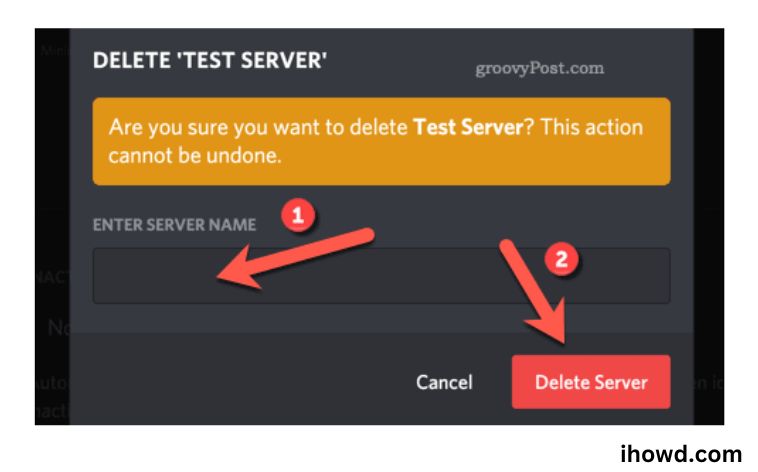How To Delete A Discord Server? Discord servers assist in facilitating efficient group talks in a structured manner using channels. It can be difficult to moderate a Discord server if you have started one and it has attracted a large user base. While you could appoint moderators to keep the server in a secure environment, deleting the server might be a last resort. We have described how to delete servers on Discord in this blog today.
What occurs when a Discord server is deleted?
A Discord server cannot be deleted by everyone.
Only the server owner has the ability to remove the Discord server. A server will abruptly and silently vanish from everyone’s Discord client when its owner decides to delete it. Users won’t have the option to view older messages on a deleted server. It’s also important to note that deleting a Discord server is a permanent action. Once you decide to destroy the server, it cannot be recovered.
How To Delete A Discord Server from a mobile device
Use the Discord app on an iPhone, iPad, or Android phone to terminate a server.
Open the Discord app on your phone to get started. Tap the three horizontal lines in the top-left corner of the tap.
Choose the server you want to delete from the menu that appears after tapping the three horizontal lines.
Tap the three dots in the top-right area of the server screen.
Choose “Settings” from the three-dot menu.
Choose the three dots in the top-right corner of the “Server Settings” screen that appears.
Tap “Delete Server” from the three-dot menu.
There will be a prompt to “Delete.” Click the “Delete” button here.
You are prepared. Your chosen Discord server has been deleted.
know more about Screen Share On Discord
How to Remove a Discord Server from Your Mac or PC
For desktop users, the procedure is simple if you’re sure that you’d rather erase your Discord server entirely. Users of Discord on the web and the Discord desktop application for Windows and Mac follow the identical procedures.
Open the Discord app or website and log in to get started. Choose the Server Settings option from the drop-down menu by clicking the server name inside the server itself.
Click the Delete Server option at the bottom of the left-hand menu in the Discord server settings menu.
You must confirm that you wish to move forward before you may delete your Discord server. Enter your server’s complete name in this field, then click Delete Server to confirm.
Be extremely certain that you want to proceed before committing to this action because you won’t be able to go back and undo it.
Your server will be removed from Discord after it has been verified. All shared messages and material will be deleted, and none of the server’s users—including you—will be able to view or access it again.
Contrasts to Discord
A Discord server’s deletion cannot be undone. When deleting your Discord server, be sure to weigh your options, such as ownership transfer. You might discover that alternative platforms, like Slack, are more appropriate for your purposes once your Discord server has been terminated.
Making a new Slack account and getting started on the platform are both simple processes. You can start making Slack calls and sending private messages to your friends and coworkers once you’re connected to a server. To keep your account secure, remember to setup two-factor authentication on Slack. Know more about discord click here
Soon, return to ihowd to read more articles. I appreciate you reading.