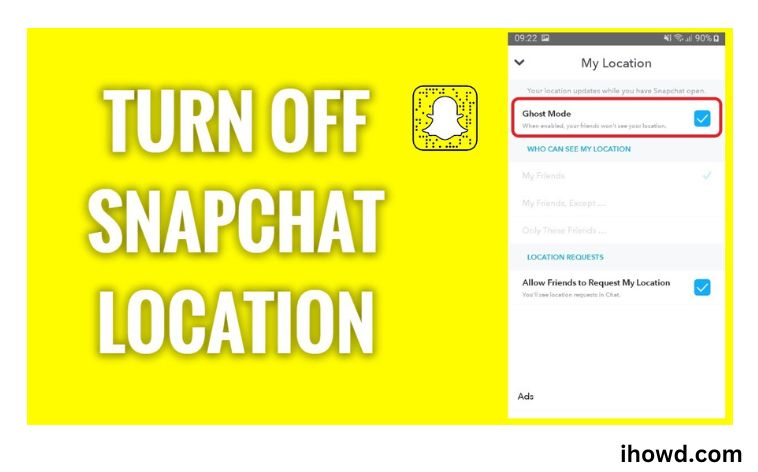How To Freeze Snapchat Location: Like other social media sites like Facebook, Instagram, or WhatsApp, Snapchat is favoured for its capacity to bring people together from many locations so long as there is Internet connectivity.
In addition to emphasising communication features, Snapchat updates itself with brevity video-sharing tools to draw in more users globally. Knowing where other people are is one of these features.
But for many others, this poses privacy concerns. So, what are the Snapchat steps for hiding or freezing your location?
This post will offer detailed instructions on how to prevent Snapchat from accurately detecting your location. Let’s start this programme now without further ado!
Snapchat

The Snapchat network, sometimes known as Snapchat, is a multi-media messaging platform developed in the US for software and services. The text and images are the Snapchat app’s key features, albeit they are typically only available for a limited time before they are no longer visible to their recipients. The app’s primary focus of peer-to-peer photo sharing has been replaced by the inclusion of different users’ “Stories,” which contain 24 hours’ worth of varied content, and “Discover,” which enables companies and individuals to offer a variety of brief adverts alongside supported content.
Users have the option of uploading and storing photos in the “my eyes only” section, which will make it simple for users to access a password in a secured area as they can keep their images. End-to-end encryption has also been applied, albeit sparingly, with the aim of broadening its scope. One of the features of the Snapchat app that fans adore the most is the Snapchat score.
How to Snapchat location-freeze yourself
Observe these procedures to freeze your location on Snapchat:
On your phone, open the Snapchat app, and then tap the profile symbol in the upper left corner.
To access your settings, tap the gear symbol in the top right corner.
Click “See More” under the “Additional Services” section by scrolling down.
To access the location-sharing settings, tap on “Snap Maps”.
Toggle “Share My Location” off by tapping the toggle button next to it. By doing this, Snapchat won’t be able to access your location information.
It should be noted that turning off location sharing on Snap Maps would also turn off other services that depend on location information, such the ability to locate your friends on a map.
You can also try the following suggestions to ensure that your location on Snapchat stays frozen:
To be sure that location services are disabled for the Snapchat app, check the settings on your phone.
To conceal your location when utilising the software, think about using a VPN.
Be aware that Snapchat may still be able to obtain information about your location using other channels, like an IP address or WiFi connection. It’s better to combine these techniques if you want to completely freeze your location.
It’s crucial to remember that locking your location on Snapchat might not always work. However, by following these guidelines, you should be able to use the app safely and comfortably while also having more control over your location data.
How Can Snapchat’s Location Be Fixed?
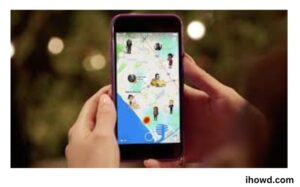
When you launch the Snapchat app, you can change your location. The location of your Snap Map can be simply changed if you use an Android device. If you do not jailbreak your iPhone, you will not be able to alter its GPS location without rooting it. It is impossible to deploy GPS-enabled apps on Apple devices (iPhones are not supported).
As a result of Snapchat’s acquisition of Snap, Snap Maps made its debut in 2017. The appearance of the feature sparked worries about stalking and cyberbullying. According to Snapchat’s conditions, they promise to keep users’ private information confidential. Both data from apps and data from third parties are used.
You can alter your location if you’re worried that Snapchat or other applications will track it by downloading the appropriate software. Only Surfshark’s VPN can change GPS coordinates, and it only functions on Android phones. Downloading an Android app is quicker than updating the GPS location on an iPhone.
Why Should You SnapChat Your Location Be Freezed?
There are several reasons why someone could decide to Snapchat freeze their location. Privacy is one of the main justifications. Snapchat automatically tells all of your friends where you are, but you might not want them to know where you are all the time. You can have more control over who can access your personal information by freezing your location.
Security considerations are yet another argument for freezing your location on Snapchat. For instance, you might not want to publish your location with everyone on your Snapchat friends list if you’re visiting a new location. Alternatively, freezing your location can help you stay covert and prevent drawing unwanted attention if you find yourself in a scenario where you don’t feel safe.
There can be further justifications for wanting to Snapchat lock your location. You might not want your participation in an event to be publicised on social media, for example, or you might just want to take a vacation from the app and disengage for a while. Whatever your motivations, you must know how to freeze your location on Snapchat in order to be in control of your personal data and to use the programme in a way that feels secure and comfortable to you.
Last Words
Hurayyy! We’ve finished demonstrating how to freeze your location on Snapchat, and we sincerely hope that this article has helped you in some way.
As you can see, disabling position tracking is easy. By following a few straightforward steps, you can prevent online strangers from viewing your precise location.
Remember that we are always here to give you useful social media advice. For more, continue to follow ihowd!