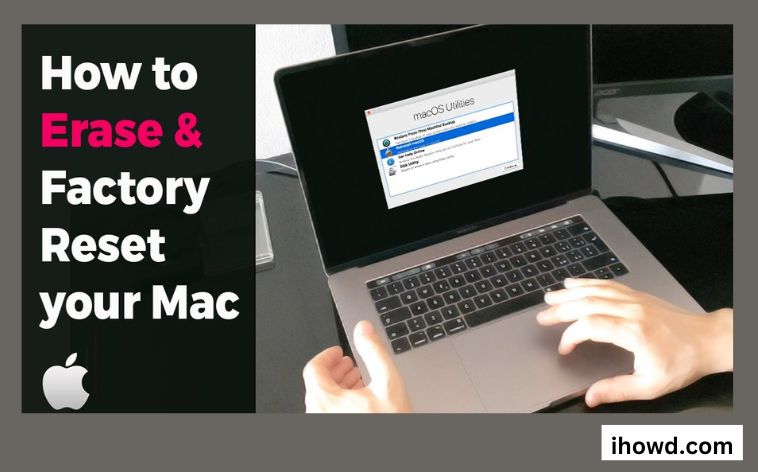Factory Reset Macbook: Erase all of the data on your Mac and conduct a factory reset before giving it away, selling it, or trading it in. This piece demonstrates how. To wipe all content and settings after upgrading to macOS Monterey on a Mac with Apple silicon or a Mac with the Apple T2 Security Chip, go to that article instead of using the instructions in this one.
What could cause you to want to restart your Mac?
A clean install is advised if your Mac is having certain system-level problems. In my instance, I unintentionally erased a few macOS Dock files, which caused numerous Finder errors. My Mac’s factory reset ultimately resolved the problem.
It is recommended to remove all of your data from your Mac before selling or donating it. Reinstalling macOS is also advised so that your laptop feels brand-new. The section below contains instructions on how to reinstall macOS.
if you are returning a Mac that belongs to your business or group.
Thousands of little files have inundated your Mac to the point where it can no longer handle them. It is advised to reset and start over. However, if resetting the Mac is necessary just because of millions of little files, try a Mac cleanup programme instead. It will help you save a tonne of work.
Before beginning

Backup your Mac: Before performing a factory reset, you should log out of all of your accounts, including iCloud and iMessage. Time Machine from Apple makes backing up your Mac quite simple. You can access it by choosing Time Machine from System Preferences.
Check your Mac’s age and operating system: As long as your Mac is running macOS Monterey and is from 2018 or later, it will contain Apple’s T2 security chip and be eligible to use the new Erase Assistant function, which makes factory resetting much simpler. You’ll need to follow other, trickier methods if your Mac is older than 2017 or if Monterey isn’t installed.
To determine the year of your Mac and the operating system it utilises:
A choice of the Apple logo (located top-left corner of the Menu bar).
Choosing “About This Mac.”
If your Mac is powered by an Intel processor, About This Mac displays a section with the heading “Processor” and the name of an Intel processor. The identical item will be labelled “Chip” followed by the name of the chip if your Mac is built with Apple silicon.
With the Erase Assistant tool, delete all data.
There is a new option for wiping data on some Macs. The Erase Assistant tool is now available if you’re running macOS Monterey on an Apple silicon-based Mac or an Intel-based Mac with the Apple T2 chip(Opens in a new window). In the menu bar, select System Preferences > Erase All Content and Settings.
In Erase Assistant, enter your admin password before reviewing the things that will be deleted. The tool will also log you out of iCloud, destroy Touch ID fingerprints, turn off location services, unpair Bluetooth devices, and erase all settings, media, apps, and data for all accounts and volumes on the drive.
You now have one more opportunity to make a Time Machine backup before moving on. If you haven’t previously created it, click Open Time Machine.
Sign out of your Apple ID using your password, then wait for the process of erasing to be completed. Once finished, your Mac will be reset to its factory defaults. You’re done if you don’t intend to keep this machine. If not, you can use the setup assistant to set up your Mac as if it were the first time.
Resetting a MacBook Air or MacBook Pro
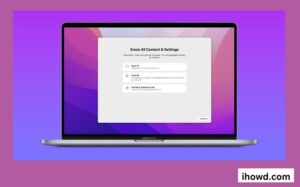
1. To start the Mac, hold down the Command and R buttons on the keyboard. When the Apple logo appears, let go.
2. Choose a language, then proceed.
3. Click Continue after selecting Disk Utility.
4. From the sidebar, select your startup disc, which is by default called Macintosh HD, and then click the Erase option.
5. Select Mac OS Extended (Journaled) from the dropdown menu and then click Erase after deciding on a name for the disc once it has been erased. (Select “Journaled, Encrypted” if you want to encrypt your disc for added protection. You will be asked to set up a password.) Consider using GUID Partition Map.
6. Click Done and then Exit to close the window.
7. If you haven’t already, connect to WiFi in the top right corner of the screen the same way you would on a Mac.
8. Select Reinstall macOS from the main menu, then click Continue.
9. Press Continue. There will be a pop-up window; select Continue there as well.
10. Click Agree after reading the software licence agreement.
11. Click Install after deciding on your boot disc.
12. Attend to the installation’s opening phase. (Now would be an excellent time to stop and stretch your legs. Sandwiches are recommended but not required.)
13. After restarting, the computer, installation will resume.
How to Update to Monterey on macOS
It is advised that you update your Mac to the most recent version of macOS before making an effort to reset it to factory settings. It should be noted that macOS Monterey (and newer) adds support for the updated factory reset procedure.
On your Mac, launch the System Preferences programme. (The System Preferences app is referred to as “System Settings” in subsequent versions of macOS.)
The “Software Update” gear icon should be selected.
Refreshing the software update screen. Click “Update Now” or “Upgrade Now” to download and install the most recent version of macOS if macOS detects new applications. You might be asked to restart your Mac and enter your login information.
Final Words
Your MacBook’s factory reset wasn’t difficult at all. Just keep in mind these two points: Backup all of your data, and then sign out of all of your accounts.
More information can be found on ihowd