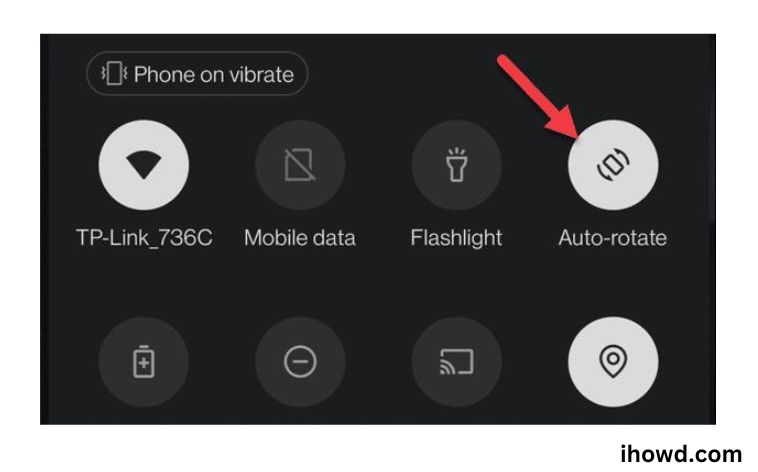How to Disable Screen Rotation on Android? Depending on how you hold your phone, Android’s auto-rotate feature automatically changes the direction of the screen.
This can be useful for fast changing between portrait and landscape mode, perhaps to view a YouTube video in its entirety. To reset your screen’s orientation to portrait, you might have to tilt your phone back and forth if you visit Twitter afterward and unintentionally tilt it too far to the side.
You can control the specific screen orientation settings for each of your apps with Rotation Control Pro. This allows you to force Instagram into landscape mode, lock Twitter to portrait mode, and let YouTube freely swap between the two.
How to Disable Screen Rotation on Android
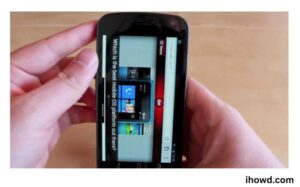
The most frequent way you use your phone is in portrait mode to browse Instagram, webpages, and other apps. When you hold the screen horizontally, you are in landscape view. Playing video games, watching videos, and viewing panoramic images are all best done in this mode.
The issue is that if you move your phone accidentally, the screen may flip to a mode that you don’t desire. The subsequent attempt to regain the correct alignment can be frustrating.
It should be noted that different Android devices have different methods for disabling the auto-rotate feature. But you’ll have a solid notion of what to look for on your phone after reading this article.
To stop Android’s screen rotation:
To show the Quick Settings panel, swipe down twice from the top of the screen.
To turn off the function, tap the Auto-rotate button.
Note: On some phones, the option can only be accessed by swiping horizontally.
If you can’t see it, tap the Edit button at the bottom.
To move Auto-rotate to the menu, tap and hold the button.
Screen rotation on Android is disabled when the Auto-rotate option is enabled, locking the display in Portrait mode. Toggle Auto-rotate back on if you want to watch something in landscape mode in the future.
How to Proceed If Auto-Rotate Fails
But what should you do if auto-rotate is activated but not working? Restarting your Android device is the crucial suggestion you can use as a beginning point. You’d be astonished at how many problems a simple restart can solve. In addition to quick settings, there are alternative ways to enable auto-rotate.
Go to Display in the Settings app on your Android device. Find the auto-rotate option, then turn it on.
Additionally, you may make sure your phone is up to date and refrain from touching the screen while it is rotating. Visit the following to see if there are any outstanding updates:
- System
- settings
- System updates
Try deleting the programme if you observed this problem as soon as you installed it. By long-pressing the app and dragging it to the top of your display to the uninstall option, you can remove it.
Conclusion
Since you receive a better fit when using auto-rotate, viewing your photos and videos can be improved. The good news is that it’s simple and quick to enable auto-rotate. But even though it can be discouraging when something doesn’t work, you can still try some helpful advice. Do you think the auto-rotate feature to be useful? Please leave your comments below and don’t forget to spread the word about this article on social media.
Visit this website’s other articles for more.