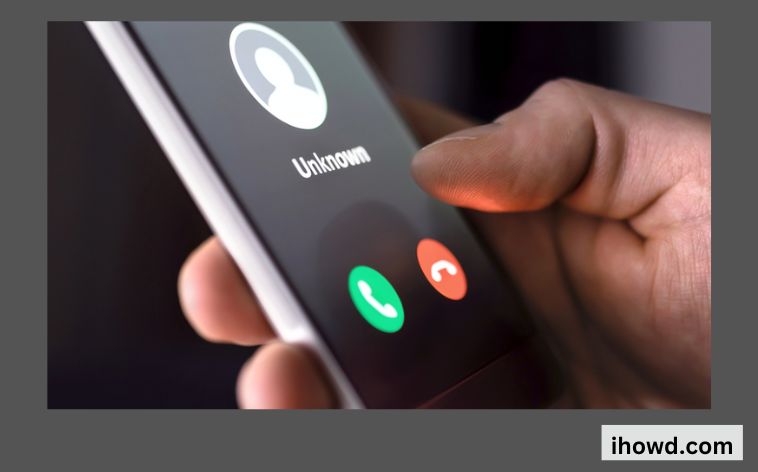The best Android phones these days are capable of almost everything, including making phone calls. However, you definitely want to learn how to prevent incoming calls. You’ve definitely had your fair share of robocalls in recent years, and many carriers are actively attempting to stop this from happening. However, some consumers prefer not to receive any calls at all. Here’s how you can instantly stop all incoming calls from ringing your phone, regardless of whether you utilize VoIP services, carry a work phone that only needs a data connection, or prefers texting over phoning.
How to block a contact on an Android phone, step-by-step
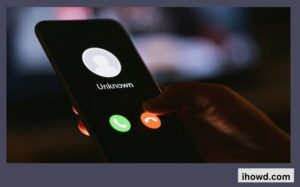
From the home screen, launch the primary Phone app.
To access the available choices, tap the Android settings or option button.
Editor’s Note: The bottom left button is used on Galaxy S4 devices. This is the three vertical dots button on your primary call app screen for Galaxy S5 models.
Click “Call settings.”
Select “Call refusal.”
To temporarily reject all incoming calls, select “Auto refuse mode.” Tap “Auto reject list” if you only want to reject a certain number.
To view the list, tap Auto Reject List.
Related How to Deal With Error Code 80070057?
Enter the phone number you want to block. You can choose to block calls that are “exactly the same as” the number you entered by tapping “Match Criteria,” or you can choose to block calls that begin, end, or include your phone number (for instance, a telemarketing company may call from a variety of numbers but always start with the same sequence, such as “1300221”). You would enter 1300221 and either the “Starts with” or “Includes” choices to restrict any potential variable contact numbers from this source.
Having trouble using Android’s built-in call blocking feature?
When looking for a third party app solution, you can always turn to Google.
Learn more about Mode Do Not Disturb
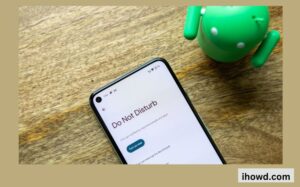
Since the 2015 launch of Android Marshmallow, Do Not Disturb has been an option. With the help of this tool, you can stop receiving notifications either temporarily or permanently. You may configure your phone to follow a number of rules and schedules, including muting notifications for specific contacts, times of day, and more when Do Not Disturb is on.
Related How to Change Your Toshiba Bios Password?
The DND settings have been developed to the extent that you may even define exceptions for various apps and situations. The easiest approach to get some peace and quiet whenever you need it while still enabling other notifications that are more crucial to your life to reach you is to do this.
Track and reject each incoming call
By using the TwiML verb Reject> in response to incoming calls, you can get comparable outcomes. This technique and utilising a blank webhook are identical; the only distinction is that using Reject> logs these incoming calls in your Twilio project logs; calls will continue to be rejected without costing you anything.
Using a TwiML Bin is the simplest way to accomplish this.
The guidelines are as follows:
Open the Console page for TwiML Bins.
Click the red plus (+) sign or Create New TwiML Bin.
Click Create after adding some TwiML and a Friendly Name.
Identifying Name: You may use anything you choose, however, we suggest choosing something like “Reject Calls” that offers an indication of what the TwiML Bin will do.
TwiML: You’ll use the verb Reject> in the code. Your code should resemble the following:
Follow these instructions to set up this TwiML Bin on your Twilio phone number:
TwiML Bin: Setting Up Phone Numbers to Receive Voice Calls.
Reject Phone Calls from Particular Numbers
To prevent incoming calls from particular phone numbers, you can make a “virtual block list.” With the help of this block list, you may automatically reply to a certain number with the TwiML verb Reject> and then forward other callers as usual.
Please refer to Reject Incoming Calls with a Phone Number Block List for instructions on how to set up phone number blocking.
App used for call blocking
Many third-party apps are available in the Play Store for Android mobile devices that can assist you in blocking calls. By reading the customer reviews and feedback for the application, you may simply download the apps and make an informed decision. Popular applications include RoboKiller – Spam and Robocall Blocker, Fraud Detection & Caller ID, and Hiya – Call Blocker.
Stay connected with ihowd for more how-to guides!!