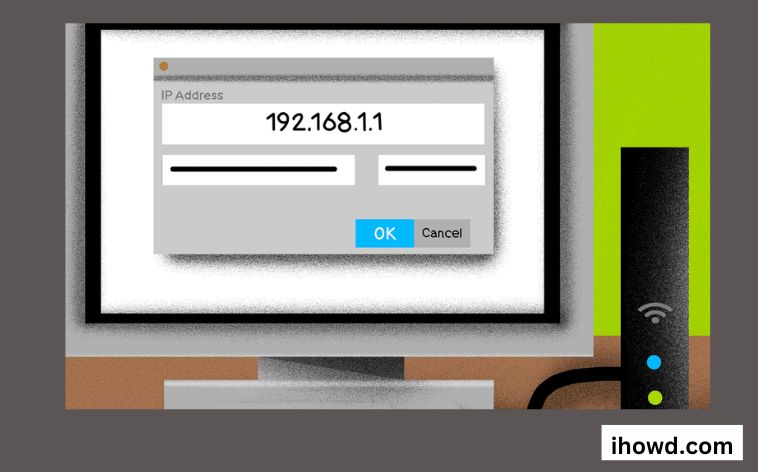The default IP address for Linksys broadband routers, network routers from other manufacturers, and home network gateway hardware is 192.168.1.1. To configure a new router or make changes to an existing one’s settings, network administrators utilise this address. On corporate computer networks, the same address is also usable.
Although it is technically possible to programme a computer, printer, or other device to utilise this address, doing so is not advised due to the possibility of IP address conflicts. The private IP address range often used for private networks includes 192.168.1.1. The private IP address range spans from 192.168.0.0 to 192.168.255.255. It begins with 192.168.0.0.
How Can I Find My Router’s Default IP Address?
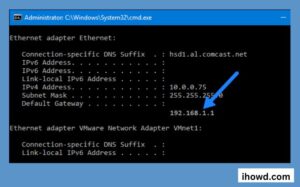
Let’s find out what IP address your router is utilising in case you can’t access the admin settings page at 192.168.1.1.
Unlike us, a computer or smartphone can quickly discover the modem or wireless router’s default IP address and connect to it.
You can wired or wirelessly connect to it to view this IP address.
Open Command Prompt on your computer, type ipconfig, and then hit Enter. In the Default Gateway section, you may get your modem or router’s default IP address.
Join your wireless network with your smartphone. When it’s connected, tap on the WiFi name to discover your router’s default IP address. It’s 192.168.1.1 in this instance, and it’s under the Router category. However, it continues to identify this computer in networking by using the distinctive 127.0.0.1 address as a sort of alias.
If you don’t want to use the aforementioned techniques, you can guess it by trying each of the following one at a time:
192.168.0.1
192.168.1.1
192.168.2.1
192.168.11.1
10.0.0.1
10.0.1.1
These are the typical IP addresses used nowadays by modems and routers.
How do I access 192.168.1.1?
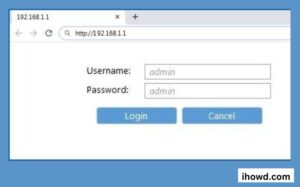
There are a few reasons you might want to use 192.168.1.1 to connect to a Linksys router. Perhaps you recently purchased a Linksys router, and in order to set it up and get it working, you need to access the Linksys router setup wizard.
Or perhaps you’ve found that you need to change wireless channels after using NetSpot, a straightforward yet effective programme for Windows and macOS devices that can help you manage your wireless networks.
Whatever your motivation for wanting to learn how to connect to Linksys routers using 192.168.1.1, the steps you must follow are always the same:
Step 1.
Switch on your router, then use an Ethernet wire to link it to your computer.
While some routers allow wireless connections, Linksys routers by default deactivate this capability for security concerns.
Step 2.
In the address box of your preferred web browser, write “http://192.168.1.1″.
If you wish to save a couple of keystrokes, you can omit the “http://” portion.
Step 3.
Enter the correct username and password for your router.
What to do if you forget the username and password for your router
If your username and password remain the same
The manufacturer has given the router a default login and password.
The default username and password can be found in the list above if you haven’t changed them.
If you can locate the router’s user manual, you can also discover the default username and password there.
Try looking for the information on the router sticker, which has the serial number and other facts printed on it.
Changing a router’s username and password but forgetting the new ones
locating the reset router button
You must now restore the router’s factory default settings.
- Locate the tiny hole marked “RESET” surrounding the modem or router.
- You must press and hold the button in the side hole for at least 10 seconds in order to flash the factory settings.
- You can make use of a toothpick or a pen with a point.
- Now input the IP address 192.168.1.1 rather than 192.168.l.l after the router has been restarted.
and adhere to the standard username and password login process. - All router or modem configuration will be lost if factory settings are restored, necessitating a new setup of your Internet connection.
- To reconnect to the Internet again, keep the settings provided by your ISP close at hand. Only experienced persons should do this; otherwise, don’t.
For more details and instructions, see IhowD.