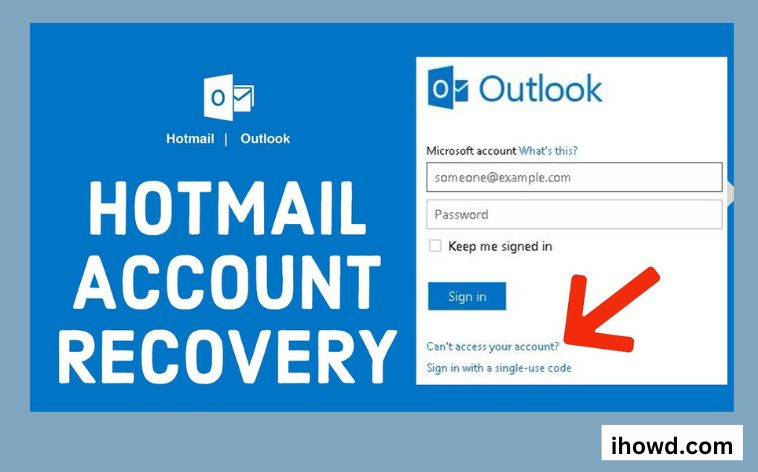One of the free email service providers on the Internet is Hotmail.com. We may send and receive emails through a web browser by utilizing Hotmail. We can still access Hotmail using the Outlook.com sign in page and even reset the login password using Microsoft Windows Live, despite the fact that it has been upgraded to Outlook.com. In this article, we’ll go through the top 2 useful techniques for correctly resetting your Hotmail password.
Procedure for Password Recovery
- Since you are already aware, type https://login.live.com to access Hotmail. The login screen displayed below will appear. Enter your email address and click “Next.”
- A password prompt will appear underneath the currently visible screen. As you can see, the “Forgot My Password” link is located at the bottom.
- You will see this screen after clicking that link. Our situation is currently the foremost. Click “Next” after selecting it.
- In the box that opens as shown below, type in the email ID of the account whose password you want to recover once more. To verify that you are a human, enter the captcha code.
- A screen with multiple options will then appear, as illustrated below. Choose the best option.
- You will be prompted for further information after selecting an option in order to better verify it. You must type the concealed portion of the ID for the recovery email, for instance. You must enter your phone number’s last four digits as displayed below in order to use the text and call options.
- Continue through the previous screen, and you will soon receive a code. Enter the code as it appears on the screen below, then click “Next.”
- You will then be given the option to change your password. And that completes the process in the event that you have access to a phone or email for recovery.
Related How to Deal With Error Code 80070057?
The password for your Hotmail account
You will, of course, change the password for your Microsoft account if you follow the instructions in the last chapter. In fact, I should point out that the Hotmail/Live/Outlook accounts and the Microsoft account are identical, thus changing one’s login information automatically affects the other’s, and vice versa. Therefore, if you want to change your password once more after login into your account, you can do so by following the instructions I provide in the lines that follow.
By going here, you may access the official Microsoft account management website. Click the Microsoft Sign in button in the bottom-center of the screen, enter your email address and the password linked with it in the text fields that appear, and then click the Sign in button once more.
Related How to make an Untraceable Phone Call?
Click the Security menu item that you can see at the top of the screen in the following display, and then click the Change Password option. Use the Current Password, New Password, and Confirm Password text fields to make one more change to your password before clicking the Save button to secure your changes.
What Would Happen If My Request Was Rejected?
We advise giving it another go up to two times per day. You might discover new details or recall helpful knowledge.
A customer support advocate won’t be able to assist you any further than what you can complete in the form on your own. Advocates are not permitted to modify account information or provide password reset links in order to safeguard your account and its contents.
If you’re having problems with the recovery request, you may always establish a new account and try again later when you think of something fresh that might help.