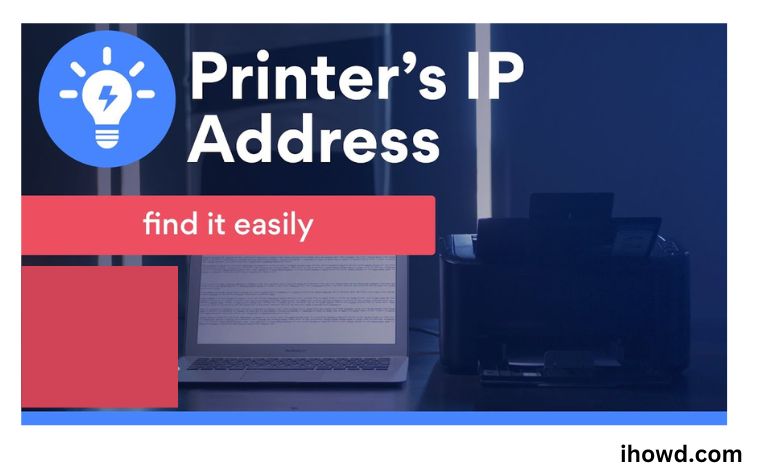Printer IP Address: Today, we’d like to believe that the majority of individuals are aware of how to locate their computer’s or router’s IP address.
What about a printer, though? Where is the IP address of a printer located? Fortunately, it’s not too difficult. Finding your computer’s IP address is very different from this procedure, though. Learn more by continuing to read.
What is the IP address for a printer?
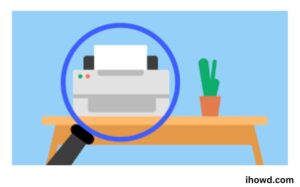
Your printer has a specific collection of digits called an “Internet Protocol,” or IP, address that is assigned to it. Without these numbers, you won’t be able to join your printer to a network so that it can be used by various devices in various locations. These numbers are crucial to allowing your printer to communicate across a network.
Several Brother printers have wireless capabilities that enables you to connect many devices without setting up your printer to operate on your individual network. Brother printers are made with user friendliness in mind. In most circumstances, all you need to do is connect your printer to your Wi-Fi network.
There are several methods you can use to discover your printer’s IP address. This will depend on the operating system of the computer you choose to connect your printer to as well as whether or not your printer has a display.
Use the printer’s menu system.
Go to “Settings” and select “Network Settings” if your printer has a display unit. The printer’s IP address can be found there. z! z! st… In certain printers, the “Setup” or “Network Setup” settings may contain the IP address. You may locate the IP address by moving through the options. Use the below methods if your printer does not come with a display unit.
Use your computer to find the IP address of your printer.
Step 1: Choose Devices under Settings.
Step 2: Choose the printer whose IP address you wish to find under “Printers and Scanners” by clicking on it.
Step 3. Choose “Properties” under “Manage” and click.
Step 4: select the general tab. The location area is where you may locate the IP address.
The purpose of IP addresses on printers.
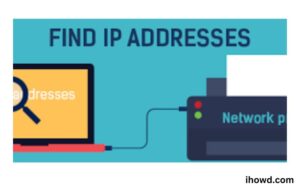
Understanding the origin of IP addresses is helpful in understanding why printers have them. Every electronic device that uses the internet, including routers, smart TVs, PCs, and gaming consoles, has an IP address. It is fundamental to how the internet functions.
Your device requests data from a website when you open a browser window and type the domain name into the URL bar. The website’s contents are the info that you obtain from the domain.
Nevertheless, your device must first identify itself to the website in order for you to receive that website content. Your IP address functions in a manner similar to how a real letter’s return address functions. In exchange for the domain delivering you the data that makes up the website content, the IP address provides a tiny piece of information to the domain host (including the website you were previously browsing from and your general geolocation).
How does this affect printers, then?
Your printer has an IP address, just like every other device on your network. Although your printer may not be able to access the internet, it still has to be connected in order to accept print requests, send scans to your computer, or get other instructions from a device that can access your network.
How to use your printer’s IP address
With your printer’s IP address in hand, you can start troubleshooting any connection issues by entering it into the command prompt window. You can now enter your printer’s IP address in the Hostname or IP address field if you’re trying to connect additional devices to it. Keep in mind that the printer cannot connect through the router unless the device is already linked to the network.
How to Disguise the IP Address of Your Phone
You might be concerned about the privacy repercussions of this after discovering your current IP and understanding that it discloses your location. If so, utilising a VPN is one technique to mask your public IP address (virtual private network).
You may basically route all of your traffic through a VPN provider’s servers by connecting to one of their servers. It appears to outside observers that your traffic originates elsewhere. Because of the IP masking, it may be more difficult to identify you or your location from your browsing.
A VPN is a simple way to disguise your public IP in the majority of situations, but it is not a one-click foolproof privacy solution. Remember that there are further strategies for disguising your location as you browse the internet.
Please inform your close ones if you believe they will get something from this page. Let us know what you think about this topic in the comments area. Save the URL of this website in your favourites so you can visit it again and read more informative content.