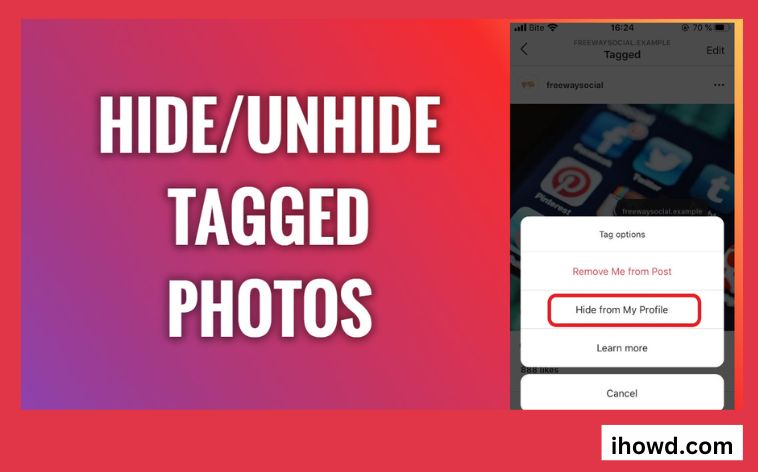The ability to tag someone in your photos or videos is a helpful feature that enables you to let people know who is in them. Additionally, the user’s Instagram profile is updated with the tagged images. You may always hide or untag yourself from photos of you on your profile if you don’t really like the ones you are tagged in. But what if you subsequently have a change of heart and want to get them back? Well, we’ve got you covered with this tutorial. On an Android or iOS smartphone, follow these instructions to conceal or reveal tagged photographs on Instagram.
Instagram Pictures with Tags
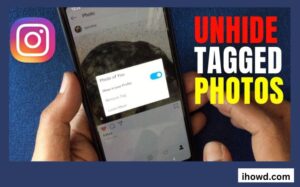
You will be alerted if you are mentioned in a post by someone else. The tag will appear when you tap on the image. Additionally, this image will appear in a section that includes all of your tagged posts. There might be an issue for you at this point. If a friend or member of your family has tagged you in a post but you don’t want the image to appear in your own tagged posts. How will you proceed? Instagram provides a way to get rid of it. It is not visible to everyone who views your images and videos. On the other side, you may always undo this and take the content back.
How are tagged photographs on Instagram unhidden?
You should go to the Tags area under Privacy to view the Instagram photographs that have been tagged.
Unhiding Instagram-tagged images:
visit play store to download instagram
Open the Instagram app, then tap your username or profile photo in the home to access your profile.
Find the tagged image and see if any other images are present (then you can use the above method and unhide directly from the Instagram profile)
On the upper right, click the hamburger icon.
Visit Settings
Deactivate the Privacy Find Tags
Open it if you can see the pending tagged photographs (with their numbers).
To reveal a photo, simply tap on it.
The three-dot icon is located in the upper right corner of the chosen image.
Post Options should be visible.
On your profile, click Show.
If you go back to your profile, the tagged images are displayed in the tagging section.
Why am I unable to view tagged Instagram posts?
The privacy settings on Instagram let you choose who can see your posts. Only followers who have been accepted will be able to read your posts if your account is set to private. Someone you’ve tagged in a post won’t be able to view it if they aren’t following you.
How to manually approve tagged photos on Instagram
All Instagram users have the choice to approve the pictures they are manually tagged in. However, you should go to the Instagram settings to switch it on or off.
Manually approving Instagram-tagged images:
Go to your profile on the Instagram app after opening it.
tapped on the icon to see if there are any photos in the tagged photos section.
Head over to the three-line icon.
Select “Setting” by tapping.
Navigate to “Privacy.”
You should see the number of the hidden photo right next to the menu when you tap “Tags,” open the “Pending tags,” and then tap “Tags.”
Turning off the status will cause all photos to start showing up on your profile automatically.
You should go through each photo you left in the pending section and send them all to your profile.
Hide Several Tagged Images At Once
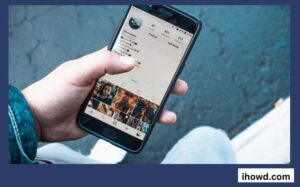
1. Launch Instagram, then select Settings.
2. After that, choose Your Photos and Videos.
3. Select Hide Photos and Videos from the menu.
5. Next, choose all of the pictures and videos you want to conceal, then tap the top-right Hide Photos or Hide icon (Android) button. Select Hide From Profile to confirm.
The chosen tagged images and videos will then be removed from your profile.
We hope you were successful in hiding or unhiding tagged images. Please help others by sharing this article if you found the information to be useful.
Visit ihowd for more information.