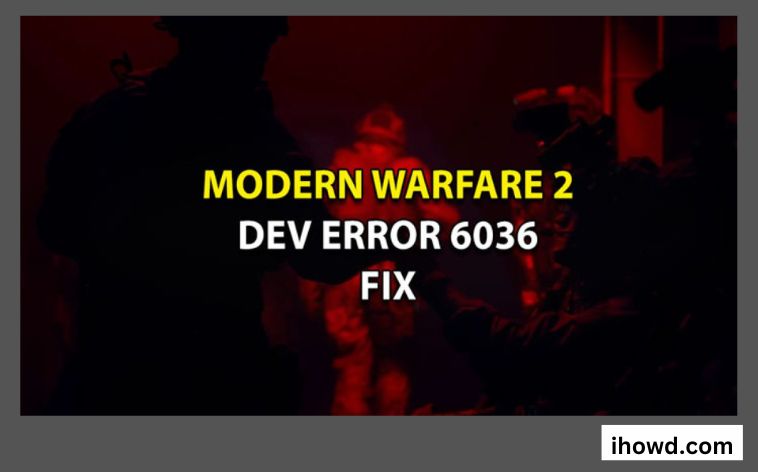Error 6036: Despite having a substantial budget, Modern Warfare still has problems and glitches. Players of Call of Duty: Modern Warfare, for instance, have encountered the terrible Dev Error 6036, which can arrive at any time and result in a complete game breakdown.
If you’re having trouble with something, we can assist you. In this article, we’ll discuss different strategies to permanently resolve the problem.
Dev Error 6036: What Is It?

Typically, Dev Error 6036 appears at the beginning of the game or causes the game to crash in the middle of a match. It is still unclear exactly what causes the problem. Some sources assert that it has to do with damaged game files, while others discuss problematic downloads and speculate that Dev Error 6036 can be related to the game’s localization.
The developers claim that you should be able to get around the glitch by just playing the game’s English-language edition. Here are some additional solutions as that doesn’t appear to be effective for everyone.
Factors that led to COD MW2 Dev Error 6036
This issue typically results from missing or damaged game files.
The game’s bugs could be to blame for these mistakes.
if the game you are accessing is an old version.
Fixing MW2 Dev Error 6036

Players who are anxious to play the most recent Call of Duty series may find it aggravating because the MW2 Dev Error 6036 prevents them from starting the game. Follow these easy steps to repair the bug if you’re one of the players experiencing it:
Launcher for Battle.net
Launch the Call of Duty: Modern Warfare 2 launcher again and then restart Battle.net.
Choose Settings from the menu, then select Scan and Repair.
Depending on your system setup, this could take a few minutes. This option enables the game to check for installation issues and, if any are found, automatically fix them.
Try starting Call of Duty: Modern Warfare 2 after fixes have been made; maybe this will resolve the problem.
Library of Steam
Choose Call of Duty: Modern Warfare 2 from the Steam Library.
Then select the settings icon located on the right side of your screen.
Then click Local Files in the properties menu and click “Verify the integrity of the files.”
The process to fix the error that occurred during the game’s installation will begin with this.
Restart Call of Duty: Modern Warfare 2 after the files’ integrity has been checked; this should resolve Dev Error 6036.
Try reinstalling the game to see if it resolves the issue if the aforementioned methods don’t work. You now have all the information you require regarding Dev Error 6036.
Disable the Cache Sun Shadows and Cache Spots
launch Warzone or MW2
To change the quality, go to “Settings” -> “Graphics.”
Disable Cache Spot by scrolling down.
Disable Cache Sun Shadows by scrolling down.
Having fun with Call of Duty: Modern Warfare
Modern Warfare are really annoying. You might eventually run into some numerical sequences that ruin your game experience. Now that you are aware of all the fixes, you will be prepared to deal with Dev Error 6036.
Last Words
You can resolve Call of Duty Modern Warfare 2 Dev Error 6036 in this manner. We believe our solutions will help you address your issue. COD is a costly game. Even so, problems and glitches have plagued gamers almost from the beginning. Which approach was effective for you? Share with us in the box below marked “Comments.”
Gratitude for reading! Maintain Your Connection with ihowd for more details.